Bypassing Windows 11 Microsoft Account: A Comprehensive Guide
Introduction
When installing Windows 11, Microsoft encourages users to integrate a Microsoft Account to provide a seamless experience across devices by unlocking various features and services. However, not everyone wants to link their operating system to an online account due to privacy concerns or personal preferences. For those seeking an alternative, it is possible to bypass this account requirement during installation or transition to a local account post-installation. This guide explores the why and how, detailing steps and considerations for users who prefer maintaining greater control over their system’s setup.
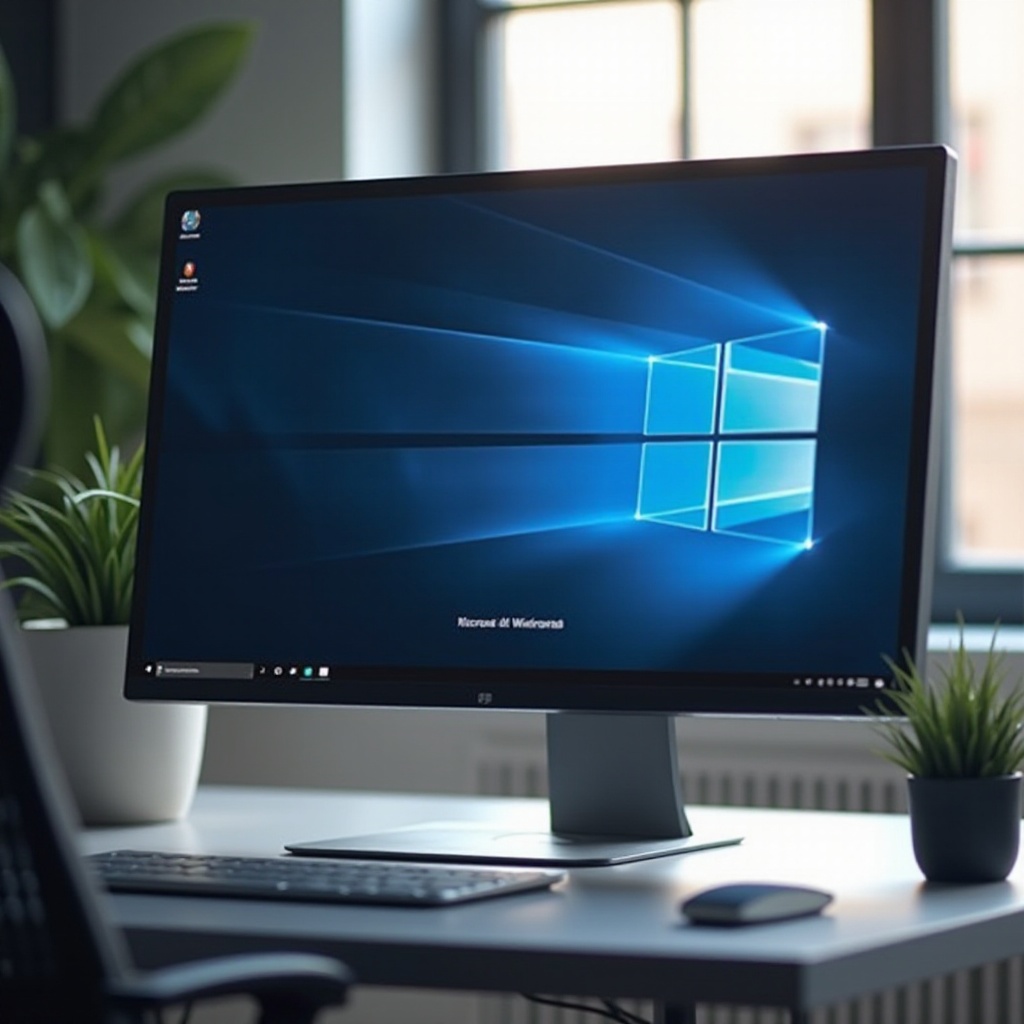
Understanding the Microsoft Account Requirement in Windows 11
Microsoft designed Windows 11 with modern enhancements, and one of the critical changes is requiring a Microsoft Account for specific installations. This requirement serves multiple functions. Primarily, it syncs users’ settings, preferences, and purchases across multiple devices, ensuring a uniform experience. Additionally, it offers seamless access to Microsoft services such as OneDrive, Microsoft Store, and Office 365.
However, this move also underscores Microsoft’s shift towards a cloud-centric ecosystem, where data and user activities are more connected than ever. While this integration has its benefits, it raises concerns for individuals who value privacy or use Windows on standalone devices. For instance, not everyone needs the features that an online account brings, particularly when using a personal or non-networked computer. Hence, understanding the role of a Microsoft Account is crucial before deciding to bypass it during Windows 11’s setup process.
Reasons to Consider Bypassing a Microsoft Account
Several factors might lead users to bypass the Microsoft Account setup. The most prominent reasons include:
- Privacy Concerns: Many users prefer keeping their data disconnected from cloud services to minimize exposure to potential breaches.
- Limited Internet Access: In areas with unreliable internet connections, a local account ensures full functionality without requiring an online sync.
- User Simplicity: For those who need a basic system for tasks like word processing or offline gaming, a local account simplifies the user experience, free from unnecessary online integrations.
Each reason stems from a personal need to optimize the Windows 11 experience, catering to unique circumstances rather than fitting into a one-size-fits-all approach. Understanding these motivations helps in making a more informed decision on how to configure your Windows 11 setup.
Step-by-Step Guide to Bypassing the Microsoft Account During Installation
Bypassing the Microsoft Account during the initial setup involves navigating through a few prompts. Here’s a detailed guide:
-
Disconnect from the Internet: Before starting the installation, ensure your device is not connected to the internet. Remove any Ethernet cables and disconnect from Wi-Fi.
-
Proceed with Installation: Begin installing Windows 11 as usual. When prompted to connect to the internet, look for a ‘Skip’ or ‘I don’t have internet’ option and select it.
-
Create a Local Account: After skipping the internet connection, Windows 11 will direct you to create a local account. Enter a preferred username and password.
-
Finish Setup: Complete the remaining installation steps. You’ll have Windows 11 installed and ready for use without linking it to a Microsoft Account.
Following these steps allows users to maintain local control over their device, avoiding the integration of cloud-based services unless they choose to add them later.
Transitioning from a Microsoft Account to a Local Account Post-Installation
For those who have already set up Windows 11 with a Microsoft Account and wish to switch to a local account, the process is straightforward:
-
Access Settings: Open the Start Menu and select ‘Settings’. Navigate to the ‘Accounts’ section.
-
Select Your Info: In the Accounts menu, choose ‘Your info’.
-
Switch to Local Account: Click on the option that says ‘Sign in with a local account instead’. Follow the prompts to create a new username and password.
-
Confirm Transition: Once everything is set, Windows will ask you to confirm your changes and log out. Upon logging back in, you will use your local credentials.
Switching to a local account allows users to decouple their system from Microsoft’s online services, retaining privacy until they wish to reintegrate.
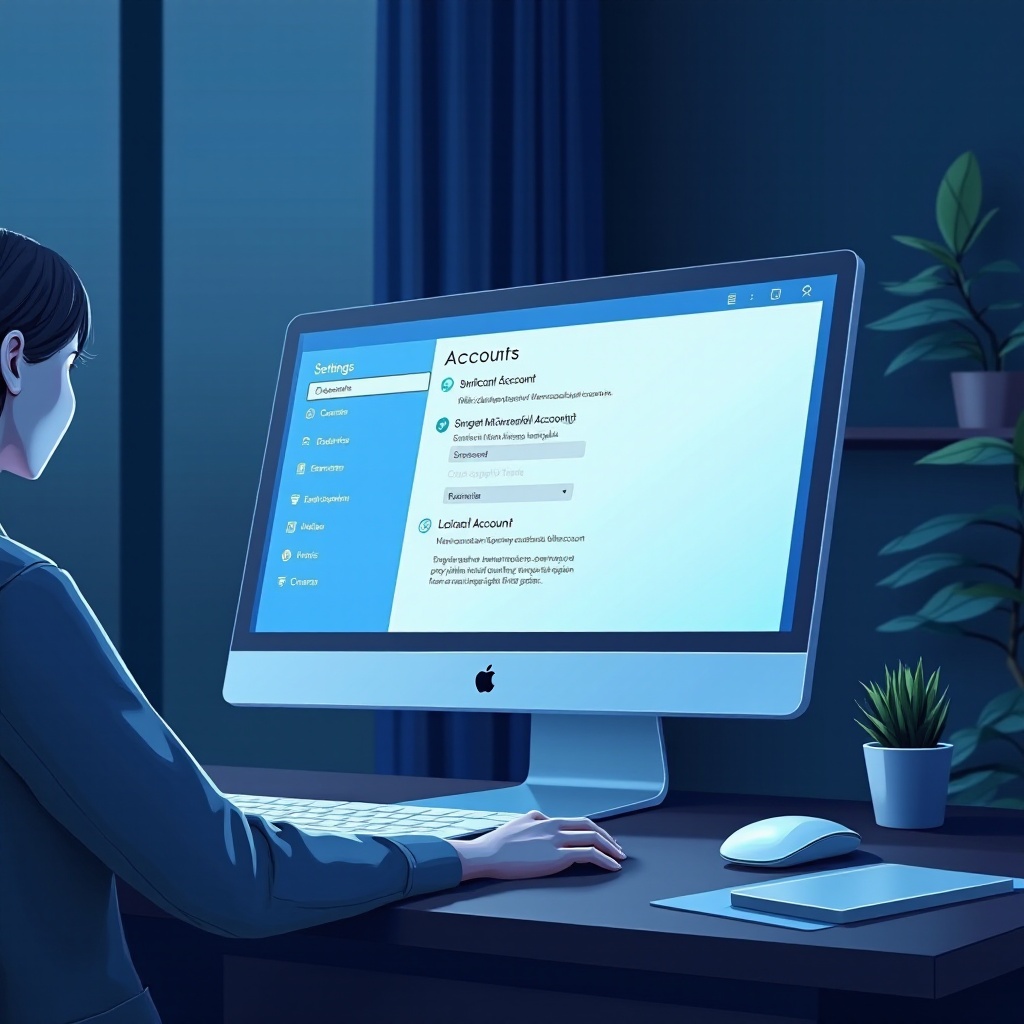
Advantages and Disadvantages of Bypassing the Microsoft Account
Choosing to bypass or switch from a Microsoft Account involves weighing the pros and cons:
Advantages:
- Privacy Protection: Users preserve their data by avoiding cloud storage.
- Offline Usage: No need for internet-dependent features or updates.
- Simplified User Interface: Less clutter from unnecessary online features.
Disadvantages:
- Limited Access to Microsoft Services: Without an account, services like OneDrive or Microsoft Store purchases may require additional setup.
- Lack of Synchronization: Users will miss out on synchronizing settings and documents across devices.
- Features Unavailable: Some Windows 11 features are exclusive to account holders.
Balancing these factors requires assessing your needs for connectivity versus functionality. Despite some limitations, a local account can simplify your computing environment if online services are unnecessary for your workflow.

Enhancing Windows 11 Experience Without a Microsoft Account
Improving your Windows 11 experience without a Microsoft Account is entirely feasible. Here are some tips:
- Utilize Alternative Software: Use non-Microsoft applications for tasks requiring online interaction, such as Google Docs or Firefox.
- Manual Synchronization: For necessary file sharing, employ USB drives or external storage.
- Personalize Settings Locally: Customize your system to reflect personal workflow preferences without needing cloud sync.
Implementing these strategies allows you to maximize Windows 11’s potential while maintaining full control and privacy. You’ll gain the ability to tailor your setup without being tied to an online account, providing both security and simplicity.
Conclusion
While a Microsoft Account brings significant convenience and added functions, opting out is a valid choice for those valuing privacy or simplicity. By understanding the Microsoft Account’s requirements and effectively navigating the installation and settings, you can tailor Windows 11 to your specific needs. Whether you’re starting fresh or switching from an online account, you’ll learn to leverage Windows 11 effectively while preserving usability and security.
Frequently Asked Questions
How can I safely bypass the Microsoft Account during setup?
To safely bypass the Microsoft Account, disconnect from the internet during installation and follow prompts to create a local account instead.
What features might I miss without a Microsoft Account?
Without a Microsoft Account, you might miss cloud synchronization, Microsoft Store purchases, and seamless integration with services like OneDrive.
Can I switch back to a Microsoft Account later if needed?
Yes, you can switch back at any time by navigating to ‘Settings’, selecting ‘Accounts’, and opting to add your Microsoft Account credentials.

