How to Find Your IPv4 Address on Windows 11
Introduction
Navigating your computer’s technical aspects can sometimes feel daunting, especially when locating specific information like your IPv4 address. Understanding how to find this address in Windows 11 is vital for networking tasks, device configurations, and boosting network security. Whether you’re a tech enthusiast or a casual user, this guide equips you with simple methods to discover your IPv4 address. Mastering these techniques can improve your network management, ensuring better readiness for connectivity challenges. Let’s explore the steps to effortlessly uncover your IPv4 address.

Understanding IPv4 Addresses
IPv4, or Internet Protocol version 4, is a series of numbers assigned to each device connected to a network, operating much like a street address for data delivery. An IPv4 address typically appears as 192.168.1.1. Being foundational for internet connectivity, recognizing your device’s IPv4 address aids in troubleshooting and network configuration. Now, let’s examine the various methods to find your IPv4 address on a Windows 11 device.
Methods to Find Your IPv4 Address in Windows 11
Before diving into the individual methods, it is important to understand their contexts and benefits. Finding your IPv4 address is critical, whether you’re setting up new devices or resolving connectivity issues. Understanding these processes will enhance your capability to manage network difficulties efficiently.
Finding Your IPv4 Address via Windows Settings
Windows 11 offers a user-friendly interface that simplifies locating network settings. Here’s how to find your IPv4 address via Windows Settings:
-
Open Settings: Click on the Start button or press the Windows key, then select the ‘Settings’ gear icon.
-
Select Network & Internet: In the Settings menu, choose ‘Network & Internet’ from the sidebar.
-
Access Your Network: Depending on your connection, select the relevant option. For Wi-Fi, click on ‘Wi-Fi’ and then ‘Hardware properties.’ For Ethernet, click on ‘Ethernet’ and then ‘Network properties.’
-
Find IPv4 Address: Scroll down to the ‘Properties’ section. Here, your IPv4 address is listed among other network details.
This graphical interface method is beneficial for users who prefer a clear view of their network specifications.
Using Command Prompt to Locate Your IPv4 Address
The Command Prompt is a powerful tool for accessing detailed system information. Follow these steps to find your IPv4 address using Command Prompt:
-
Open Command Prompt: Click on the Start button or press the Windows key, type ‘cmd’ into the search bar, and hit Enter.
-
Execute IP Configuration Command: Type the command
ipconfigand press Enter. This command retrieves network details for all available devices. -
Identify Your IPv4 Address: Look for the section corresponding to your active network connection within the displayed information. Your IPv4 address will be listed under ‘IPv4 Address.
Command Prompt provides quick results with detailed networking information, perfect for those proficient with command-line operations.
Discovering Your IPv4 Address with PowerShell
PowerShell is another robust tool for obtaining detailed system information. Here’s how to find your IPv4 address using PowerShell:
-
Launch PowerShell: Click on the Start button or press the Windows key, type ‘PowerShell’ in the search bar, and select ‘Windows PowerShell’ to open it.
-
Run the Network Adapter Command: Enter the command
Get-NetIPAddress | Format-Tableand press Enter. This fetches IP details for all network adapters. -
Locate Your IPv4 Address: Look through the table for the ‘InterfaceAlias’ corresponding to your active connection (e.g., Wi-Fi or Ethernet). Find your IPv4 address under the ‘IPAddress’ column.
PowerShell offers an alternative to Command Prompt, providing extensive networking commands useful for advanced users and administrators.
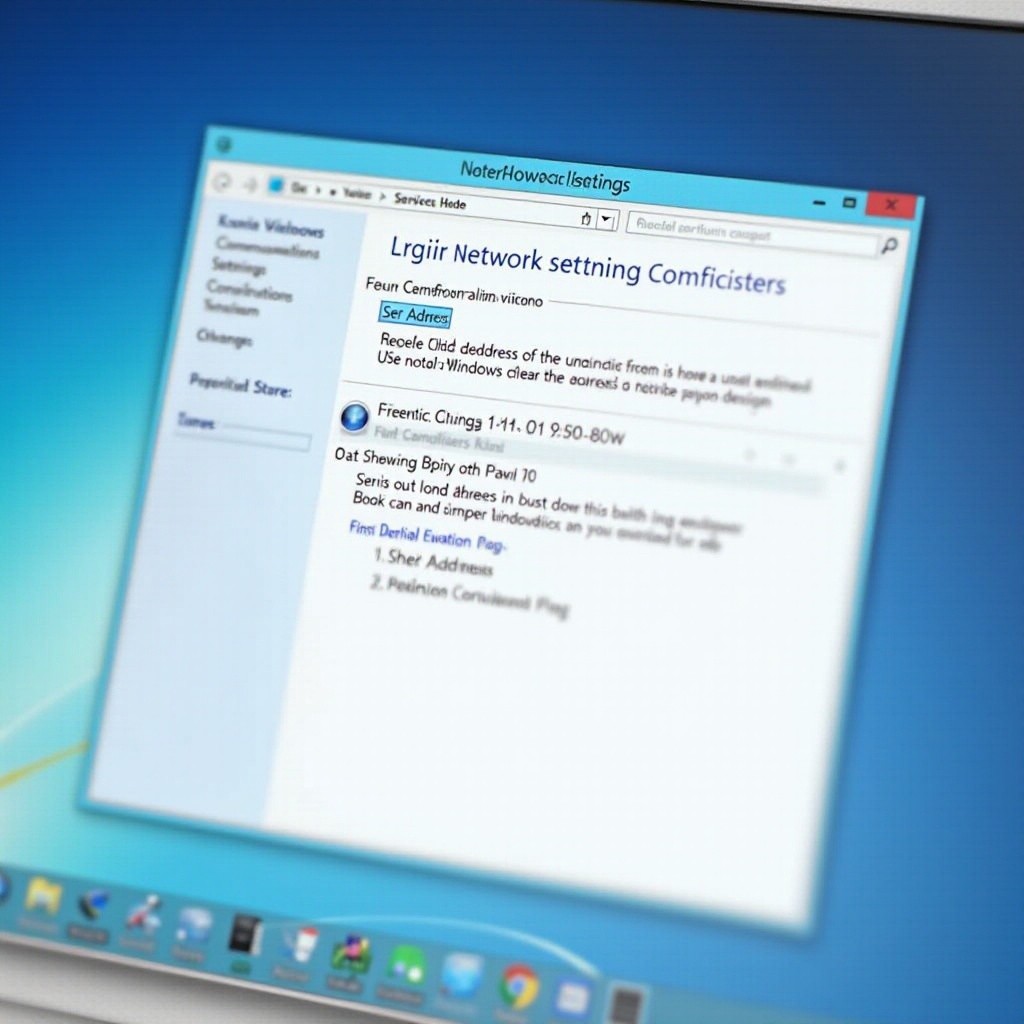
Why Knowing Your IPv4 Address is Important
Understanding your IPv4 address is crucial for managing network configurations and troubleshooting connectivity issues. It allows you to uniquely identify each device on your network, ensuring data reaches its intended destination. Moreover, knowing your IPv4 address is vital when setting up new devices, configuring routers, or resolving IP conflicts within a home or business network. Knowledge of these basics helps maintain a seamless and secure internet experience.
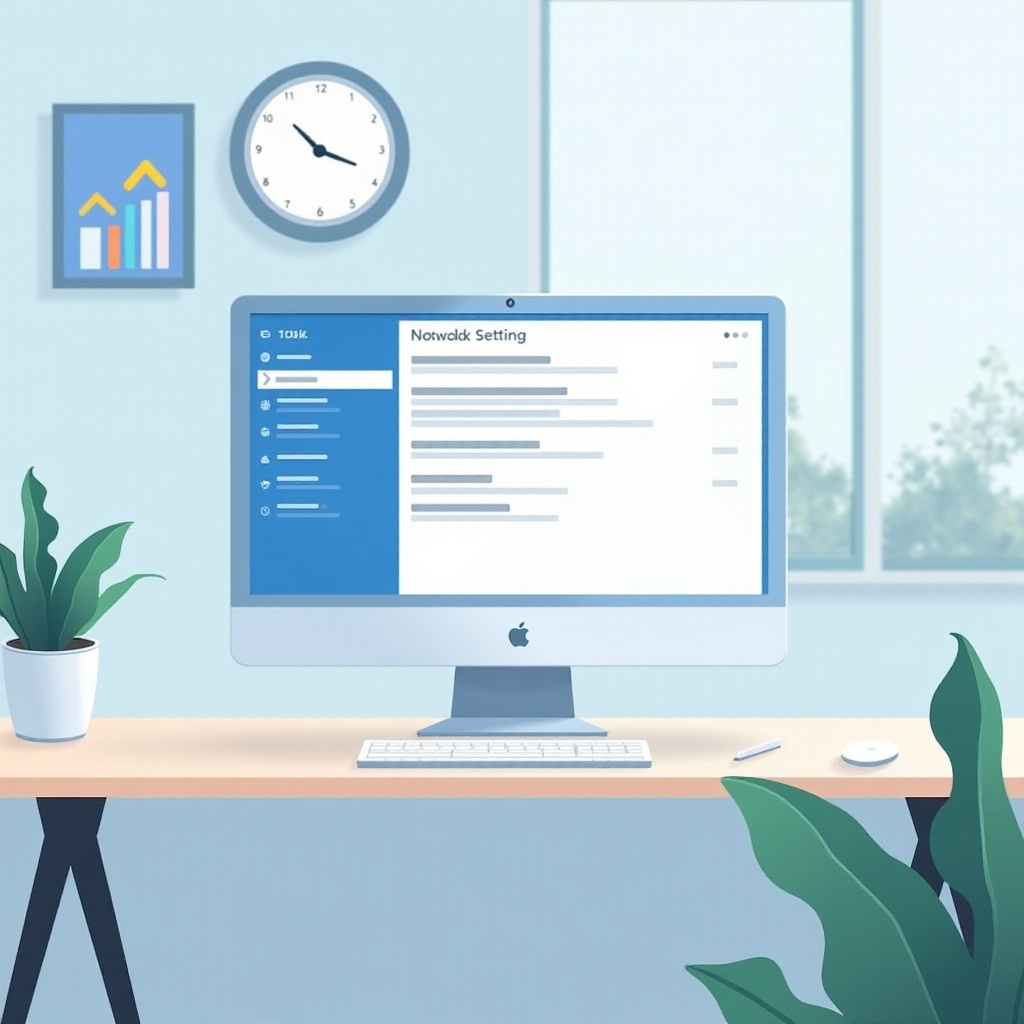
Conclusion
Finding your IPv4 address in Windows 11 is straightforward with guided methods. Whether using the graphical interface in Windows Settings, delving into Command Prompt, or exploring PowerShell, each approach offers unique benefits catering to different user preferences. Equipped with these techniques, you’ll be well-prepared to tackle network configurations and solve connectivity challenges. Understanding your IPv4 address enhances network control, ensuring a more efficient and secure digital environment.
Frequently Asked Questions
How often does my IPv4 address change?
For most home networks, your IPv4 address remains constant unless you restart your modem or router, prompting your ISP to assign a new one.
Can I have both IPv4 and IPv6 addresses?
Yes, many devices support both IPv4 and IPv6 simultaneously, allowing for broader connectivity options and improved future-proofing for the internet.
Is it safe to share my IPv4 address with others?
While sharing your IPv4 address generally isn’t risky, it’s wise to avoid disclosing it publicly to prevent potential security threats. Always ensure your network is secured with a strong password.

