Fix Windows 11 Not Recognizing Galaxy Cell Phone
Introduction
Experiencing issues with Windows 11 not recognizing your Galaxy cell phone can be incredibly frustrating, especially when you need to transfer data or synchronize files. This comprehensive guide will unravel the common causes behind this problem and provide step-by-step troubleshooting solutions to help you fix it. We will cover essential troubleshooting methods, updating device drivers, configuring USB settings, software utilization, and more advanced solutions. Let’s dive into the details and resolve the recognition problem efficiently.
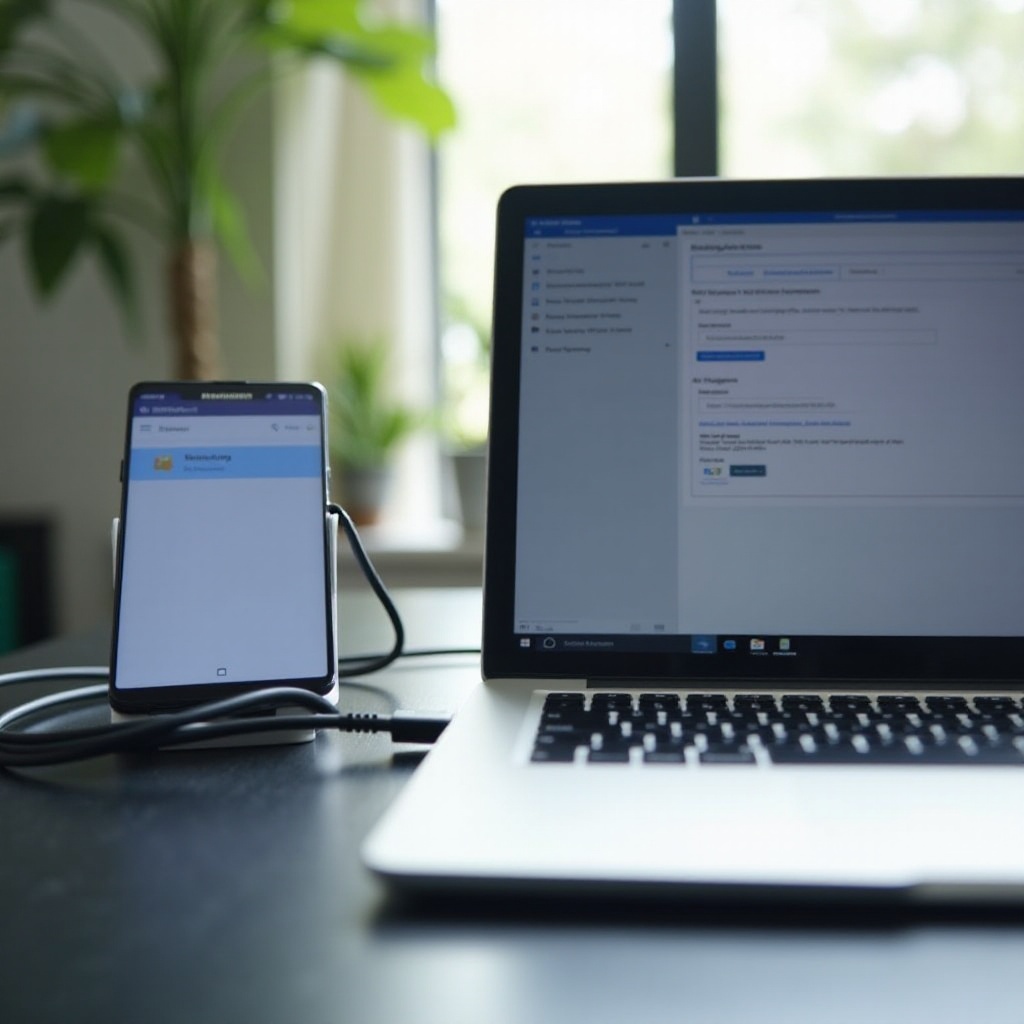
Common Causes for Windows 11 Not Recognizing Galaxy Phones
Before diving into the solutions, understanding the root causes is critical. Several factors can lead to Windows 11 not recognizing a Galaxy phone:
- Outdated or corrupted USB drivers: If the USB drivers on your PC are outdated or corrupted, they can hinder the connection.
- Incorrect USB settings on the Galaxy phone: Sometimes, the Galaxy phone’s USB settings may not be correctly configured, leading to recognition issues.
- Hardware issues: Faulty USB cables or ports can also be the culprits.
- Software conflicts: Certain third-party programs might interfere with the phone’s recognition.
Knowing these common causes helps to address the specific issue more effectively and ensures that the solutions lead to a resolution.
Basic Troubleshooting Steps
To begin with, there are fundamental troubleshooting steps that often resolve the connectivity problem:
- Restart both devices: Restarting both your Windows 11 PC and Galaxy phone can sometimes fix minor glitches and refresh the connections.
- Try different USB ports and cables: Swap out the USB cable and use another port. This helps to rule out issues with hardware.
- Enable USB Debugging: Navigate to Settings > Developer options on your Galaxy phone and enable USB Debugging.
- Switch to MTP mode: Set your phone to Media Transfer Protocol (MTP) mode. This can often resolve the issue.
These initial steps can quickly identify if the problem is minor or if further intervention is required.
Update Device Drivers
Outdated or corrupted device drivers are a frequent cause of the recognition problem. To update your device drivers, follow these steps:
- Open Device Manager: Press
Win + Xand selectDevice Manager. - Locate the device: Expand Portable Devices and find the Galaxy phone.
- Update drivers: Right-click on the device and select
Update driver. ChooseSearch automatically for updated driver software.
By ensuring all drivers are up-to-date, you can eliminate software issues that may be preventing your devices from communicating effectively.
Configuring USB Settings on Galaxy Phone
Configuring USB settings accurately on your Galaxy phone can play a crucial role. Follow these steps:
- Connect your phone: Use a USB cable to connect your Galaxy phone to the PC.
- Access USB settings: Swipe down the notification bar and select the USB connection option.
- Set the connection mode: Ensure it is set to
File Transfer (MTP).
Proper USB configuration ensures that your phone is recognized by the Windows 11 system.
Windows 11 Settings Adjustments
Adjusting specific settings within Windows 11 can help in resolving recognition issues and ensuring a stable connection with your Galaxy phone.
Enable Developer Options
- Access Settings: Go to Settings on your Windows 11 PC.
- Update through Updates & Security: Navigate to Updates & Security > For developers.
- Enable Developer mode: Toggle the switch for Developer mode.
Modify USB Settings in Windows
- Access Device Manager: Press
Win + Xand selectDevice Manager. - Manage Power Settings: Locate Universal Serial Bus controllers, right-click USB Root Hub, and select
Properties. - Adjust Power Management: Uncheck the option ‘Allow the computer to turn off this device to save power’.
These adjustments can enhance Windows 11’s ability to detect connected devices properly.
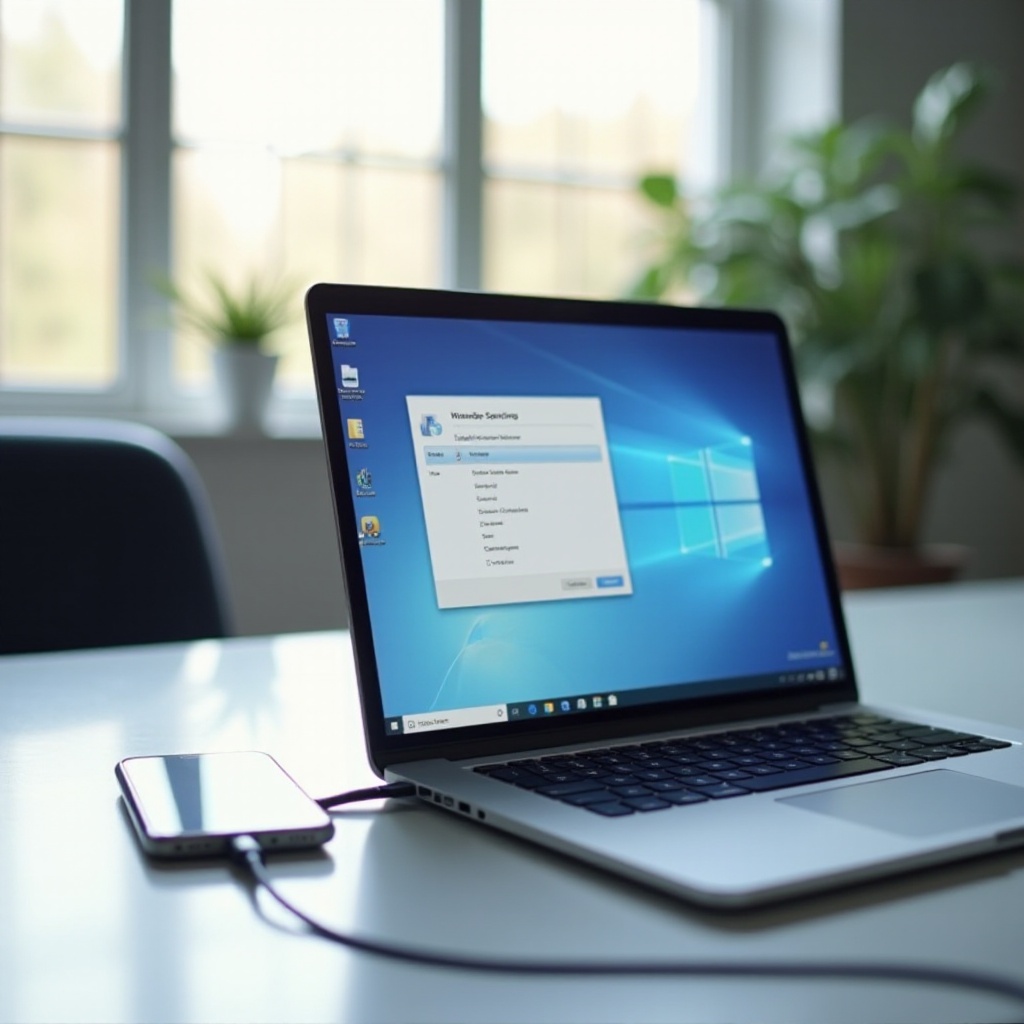
Utilizing Samsung Software
Sometimes, leveraging Samsung-specific software can resolve connection issues efficiently.
Samsung Smart Switch
Samsung Smart Switch can help transfer files seamlessly:
- Download Smart Switch: Install it on both your Galaxy phone and PC.
- Transfer files: Use the software to manage and transfer your data.
Samsung USB Driver
- Download and install Samsung USB Driver: Ensure that the correct drivers are installed on your PC from the Samsung official site.
- Reconnect the phone: After installation, reconnect the Galaxy phone to the PC.
Utilizing these tools ensures a smoother interface between your devices.
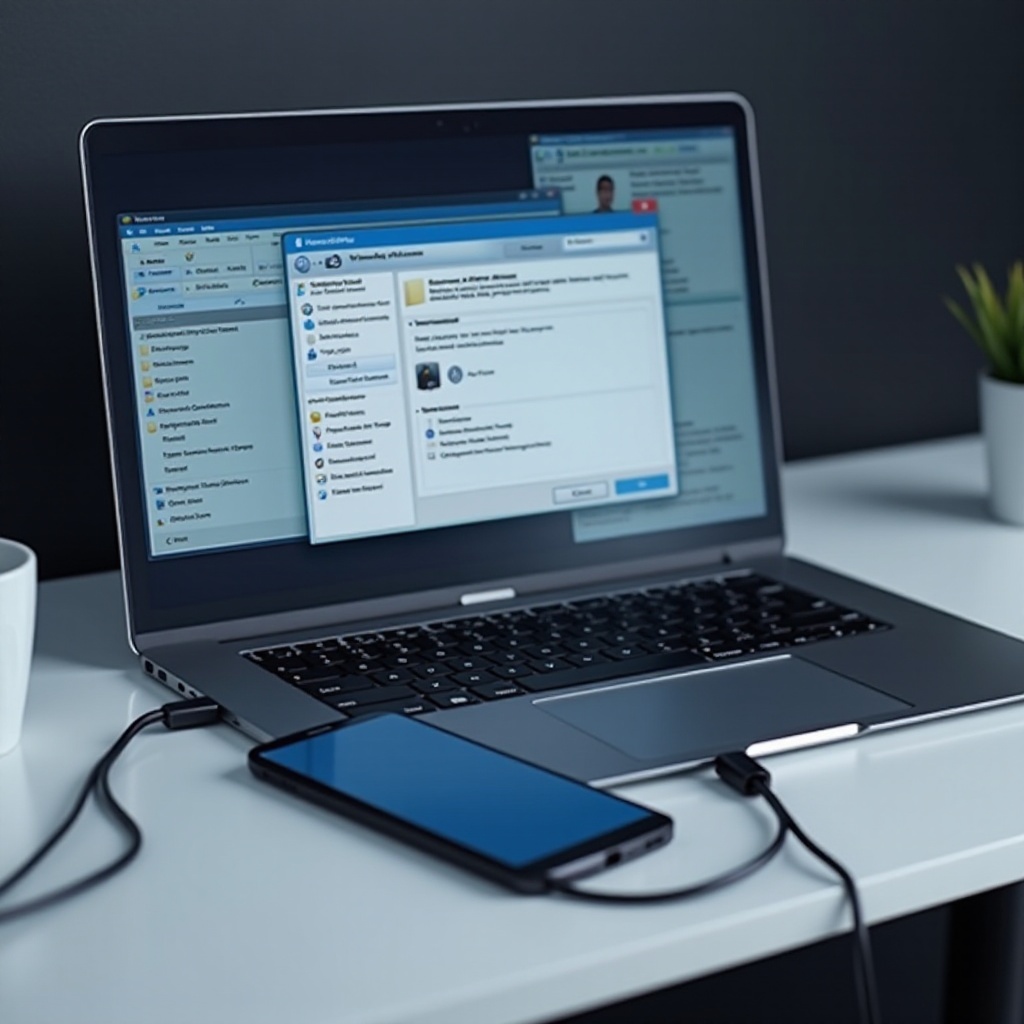
Check for System Updates
Keeping both your Galaxy phone and Windows 11 updated is vital. Here’s how you can check for updates:
- Check phone updates: Navigate to Settings > Software update > Download and install on your Galaxy.
- Windows updates: Go to Settings > Updates & Security > Windows Update on your PC and check for updates.
Regular updates incorporate bug fixes that might resolve underlying recognition problems.
Advanced Solutions
If the above steps haven’t resolved your issue, proceed with these advanced solutions.
USB Port and Cable Evaluation
Evaluate the hardware to ensure everything is functioning correctly:
- Test different cables: Try multiple USB cables.
- Inspect ports: Check all USB ports for loose connections or damage.
Third-Party Software Conflicts
Eliminate potential software conflicts:
- Identify the software: Uninstall any recently installed software that might interfere with USB connections.
- Restart the system: Restart your PC after uninstallation to ensure no remnants are affecting the USB connection.
These solutions require a bit more inspection and systematic evaluation, but they are often effective.
Conclusion
Resolving the issue of Windows 11 not recognizing your Galaxy cell phone requires a systematic approach to identify and rectify the underlying cause. From basic troubleshooting steps and updating device drivers to advanced solutions, each method focuses on ensuring seamless connectivity. Always keep your systems updated and perform regular checks to maintain their smooth operation.
Frequently Asked Questions
Why is my Galaxy phone not showing up on Windows 11?
This can be due to outdated drivers, incorrect USB settings, or hardware issues.
How do I update drivers to fix device recognition issues?
You can update drivers via Device Manager by selecting the device and choosing the update option.
What if my Galaxy phone is still not recognized after attempting all fixes?
Check for any hardware issues, or consider contacting Samsung support for further assistance if the phone remains unrecognized.

