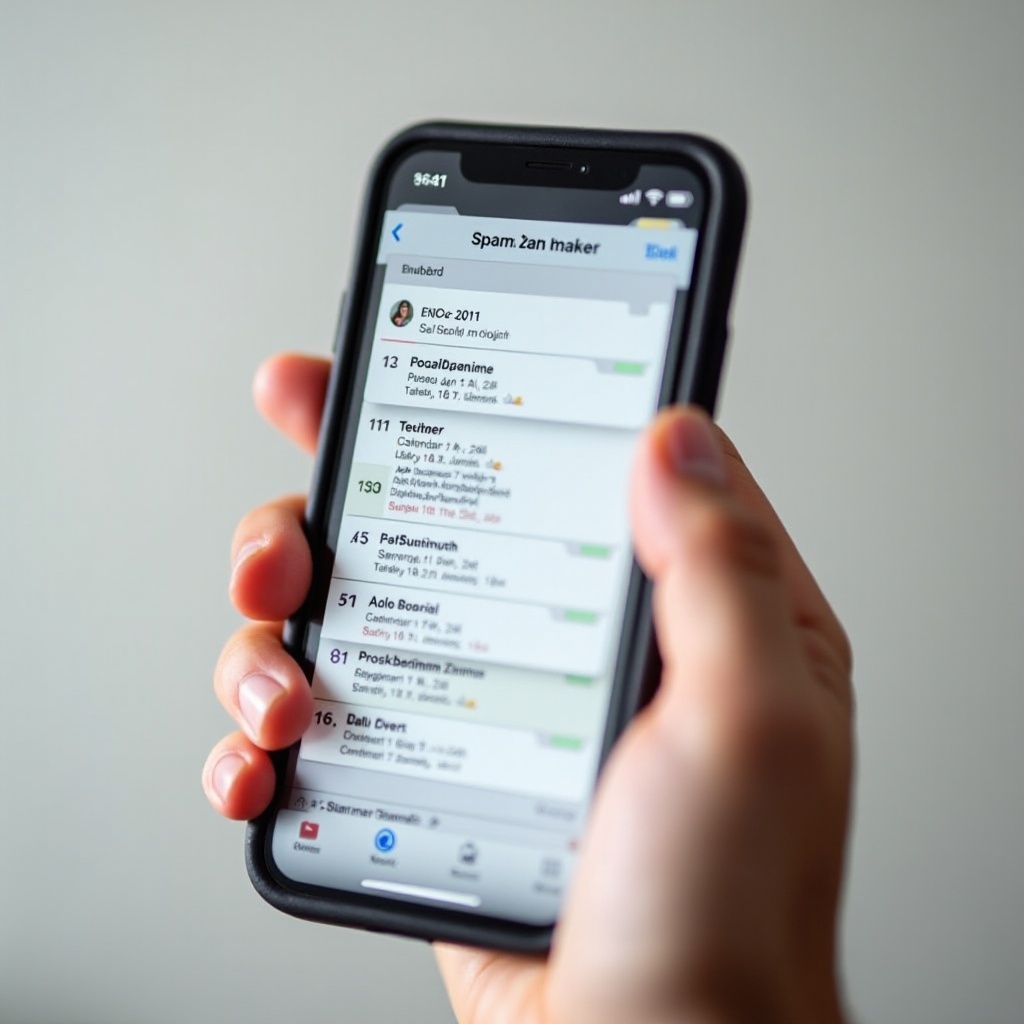How to Show Spotify on Lock Screen iPhone: A Comprehensive Guide
Introduction
In our fast-paced world, having uninterrupted access to your music can make each day more enjoyable. Syncing Spotify with your iPhone’s lock screen is a seamless way to manage your music without needing to unlock your phone. As Spotify continues to reign as the go-to streaming service for many, understanding its integration with the iPhone can significantly boost your music enjoyment. This guide walks you through how to effectively display Spotify on your lock screen, making your audio experience more accessible than ever.
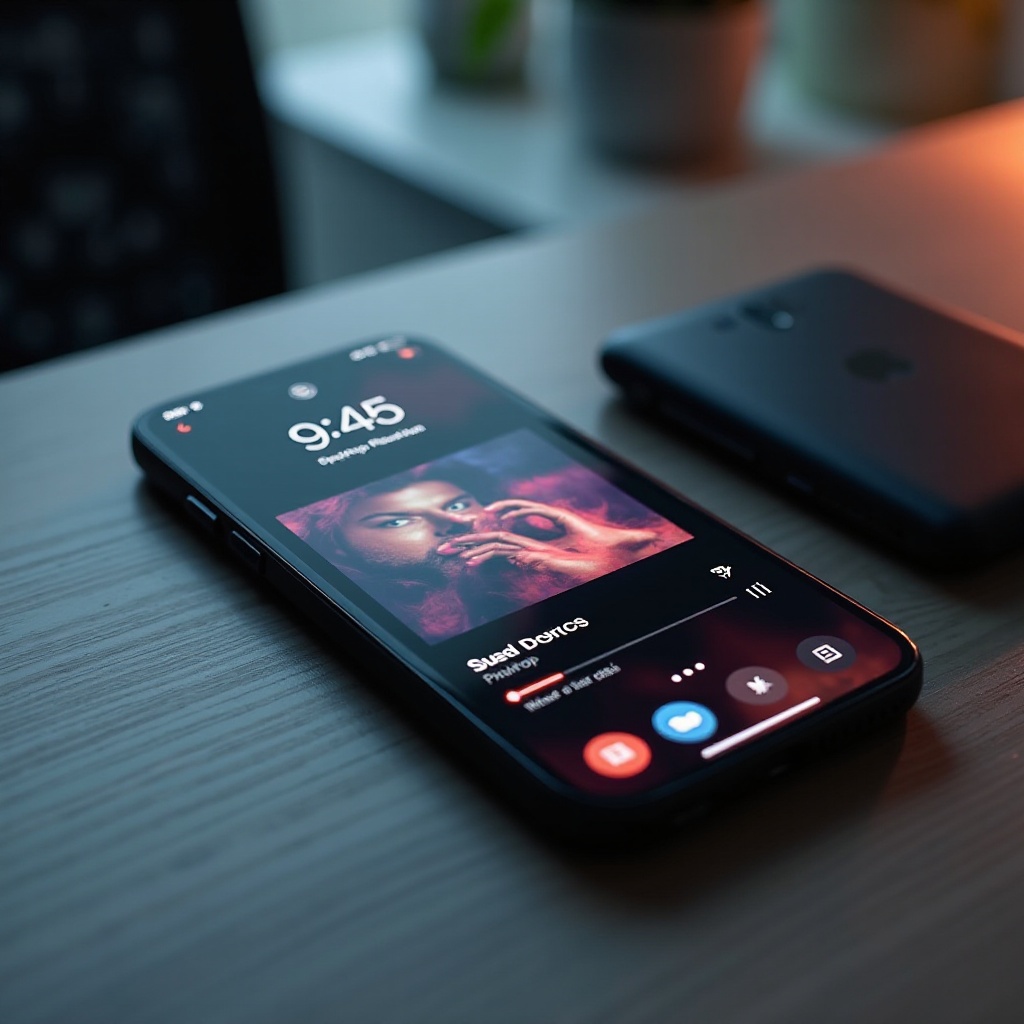
The Importance of Lock Screen Music Controls
For music enthusiasts and multitaskers alike, having music controls on your lock screen is more than just a convenience—it’s practically a necessity. With these controls, you can swiftly pause, play, or skip tracks without diving into the app itself, making activities like driving or exercising safer and more streamlined. Moreover, reducing the need to frequently unlock your phone conserves battery life, which is a win for those constantly on the go.
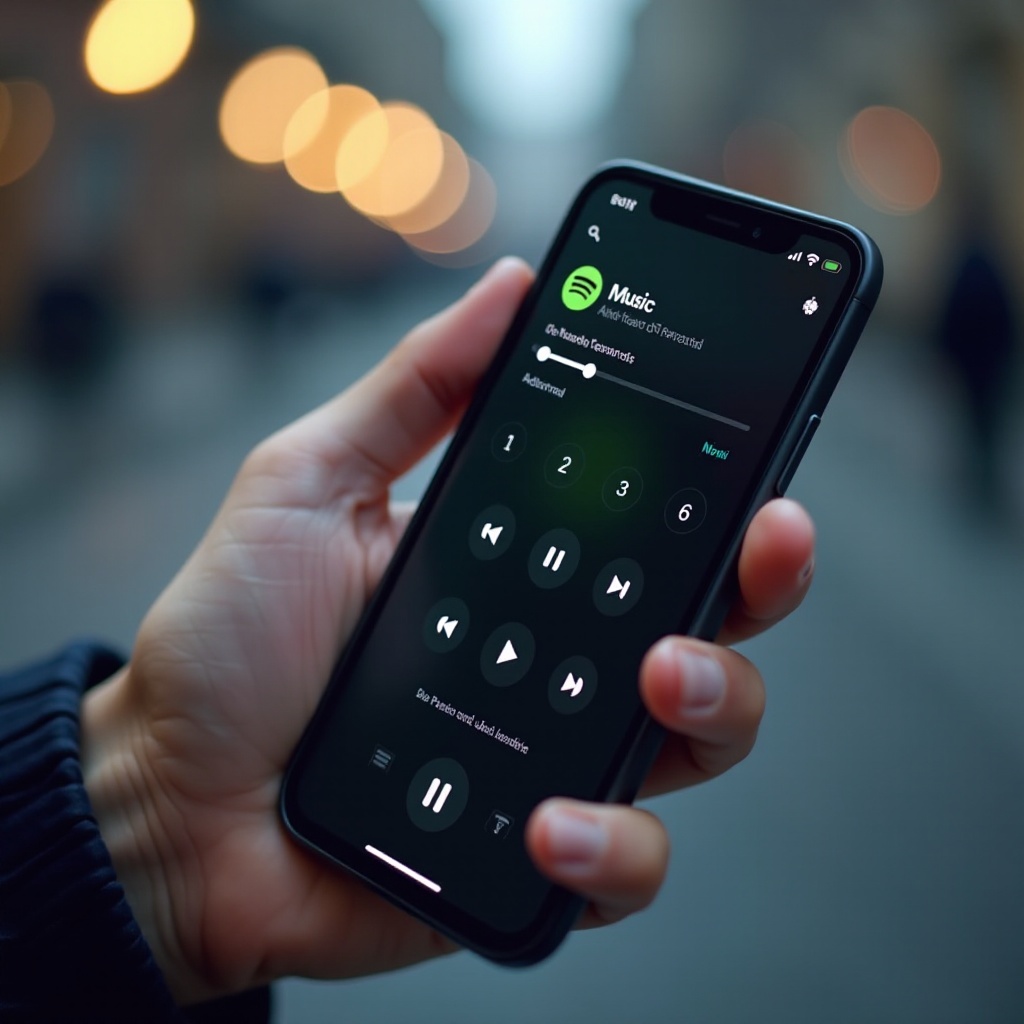
Preparing Your iPhone for Spotify Integration
Before enabling Spotify on your lock screen, it’s crucial to prepare your iPhone properly to ensure a smooth experience. Begin by checking your iOS version, as newer iOS updates come with enhanced features and bug fixes that support app integrations. Make sure your iPhone is updated to at least iOS 12. Also, confirm that your Spotify app is the latest version, as updates can enhance functionality and resolve bugs. Don’t forget to restart your device to clear any minor issues after making these changes, setting the stage for optimal app performance.
Step-by-Step Guide to Enable Spotify on Lock Screen
Updating iOS and Spotify App
- Check for iOS Update: Navigate to Settings > General > Software Update and install any available updates.
- Update Spotify: Open the App Store, search for Spotify, and if an update is available, tap ‘Update’.
Configuring Notification Settings
- Open Settings: Access the Settings app on your iPhone.
- Go to Notifications: Scroll to ‘Spotify’ and turn on ‘Allow Notifications’.
- Modify Notification Style: Ensure ‘Banner’, ‘Sounds’, and ‘Badges’ are enabled for instantaneous lock screen alerts.
Managing Background App Refresh
- Access Settings: Head back to Settings and choose ‘General’.
- Select Background App Refresh: Ensure that Spotify is toggled on, allowing the app to refresh content using Wi-Fi or mobile data.
Troubleshooting Common Issues
Resolving Display Problems
If Spotify doesn’t appear on your lock screen, check to ensure no other music apps are running, as conflicts between apps can cause display issues. If the problem continues, force close Spotify and restart your iPhone. Often, a simple reboot can fix minor glitches impacting display visibility.
Adjusting Do Not Disturb and Focus Modes
Do Not Disturb or specific focus settings may interfere with notifications. Swipe down from the top-right corner of your screen to check if these modes are active. Temporarily disabling them can help determine if they’re causing the lock screen issue.
Enhancing Your Spotify Experience
Using Siri with Spotify
Harnessing the power of Siri can make controlling Spotify easier than ever. Just say, ‘Hey Siri, play [song name] on Spotify,’ and your music will start streaming without requiring any physical interaction.
Exploring Additional Spotify Features
Spotify offers more than just music streaming. Dive into their diverse selection of playlists, podcasts, and radio shows to enrich your experience and discover new content that keeps your playlists feeling fresh.
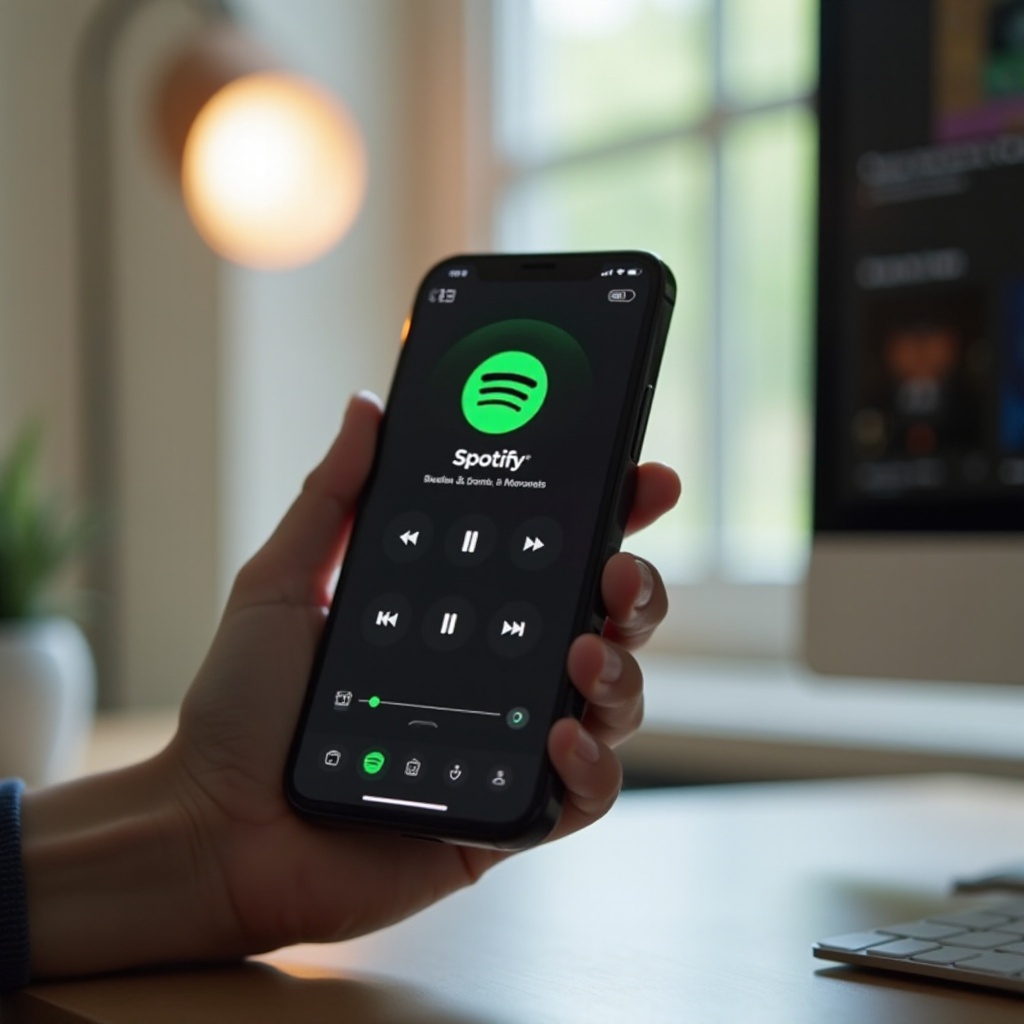
Conclusion
By displaying Spotify on your iPhone’s lock screen, you ensure that your music journey is smooth and convenient. Simple configurations bring you uninterrupted access to your favorite tracks. Keeping your apps and settings updated is essential for the best experience, letting you enjoy music in just a tap, wherever and whenever.
Frequently Asked Questions
Why can’t I see Spotify on my lock screen?
You may need to enable notifications for Spotify in your iPhone settings and ensure Do Not Disturb or focus modes are not active.
How do I enable notifications for Spotify?
Navigate to Settings > Notifications > Spotify, and make sure ‘Allow Notifications’ and sounds are enabled.
Will these steps work on older iPhone models?
Yes, these steps apply to all iPhones running iOS 12 or later. Ensure your iOS is updated to the latest version for optimal results.