How to Move the Address Bar on iPhone
Introduction
Apple’s iPhone is renowned for its sleek interface and user-friendly design. Yet, personalizing certain elements, such as the Safari address bar, can enhance usability. With the latest iOS updates, Apple offers increased customization, allowing users to move components within the Safari browser. This minor adjustment can significantly impact your day-to-day browsing experience, making the device more accessible and enjoyable to use. This article will provide detailed steps for moving the Safari address bar, enhancing your iPhone interaction.
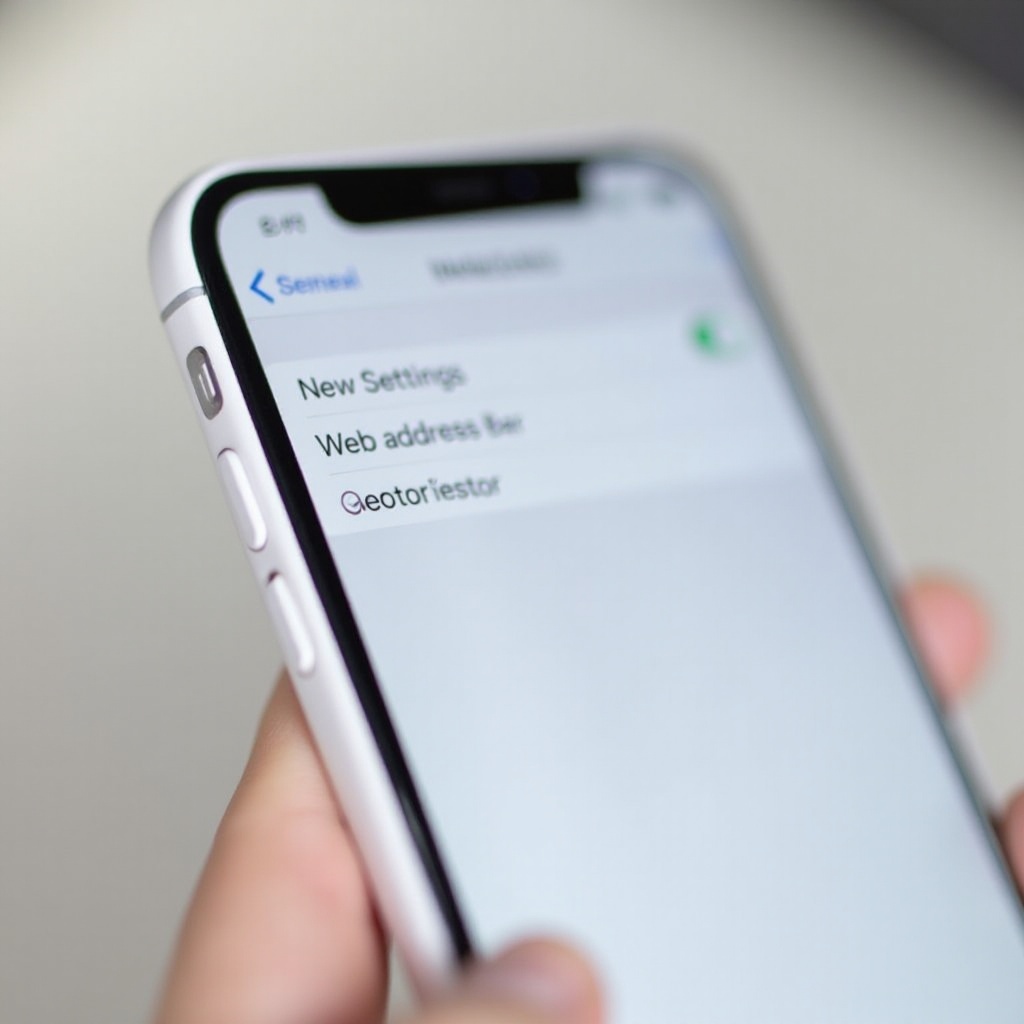
Understanding the iPhone Interface
Historically, the iPhone interface has been designed to be intuitive and undemanding, with users intuitively accessing features. Safari’s address bar, sporting its placement at the top of the screen, is integral to this layout. However, starting from iOS 15, Apple has provided more control over the Safari browser’s customization, such as relocating the address bar to the bottom. This change is indicative of Apple’s shift towards a more user-centered approach, reflecting contemporary user preferences that prioritize function and reachability for responsive device handling.
The ability to move the address bar aligns with the broader trend of simplifying one-handed mobile use. This improvement represents a conscious decision by Apple to cater to evolving user demands, reinforcing its commitment to personalized and accessible device interaction.
Why Move the Address Bar?
Several motivations may prompt you to relocate the address bar on your iPhone. Primarily, the move to the bottom of the screen is ergonomically advantageous. It caters to modern smartphone use, which often involves single-handed operation. By decreasing the distance your thumb needs to navigate to reach the search bar, this adjustment prioritizes physical comfort and increased accessibility, ultimately fostering a more efficient and satisfying browsing experience. Furthermore, this modification symbolizes a wider trend in Apple’s approach, emphasizing user input and convenience in their software updates.
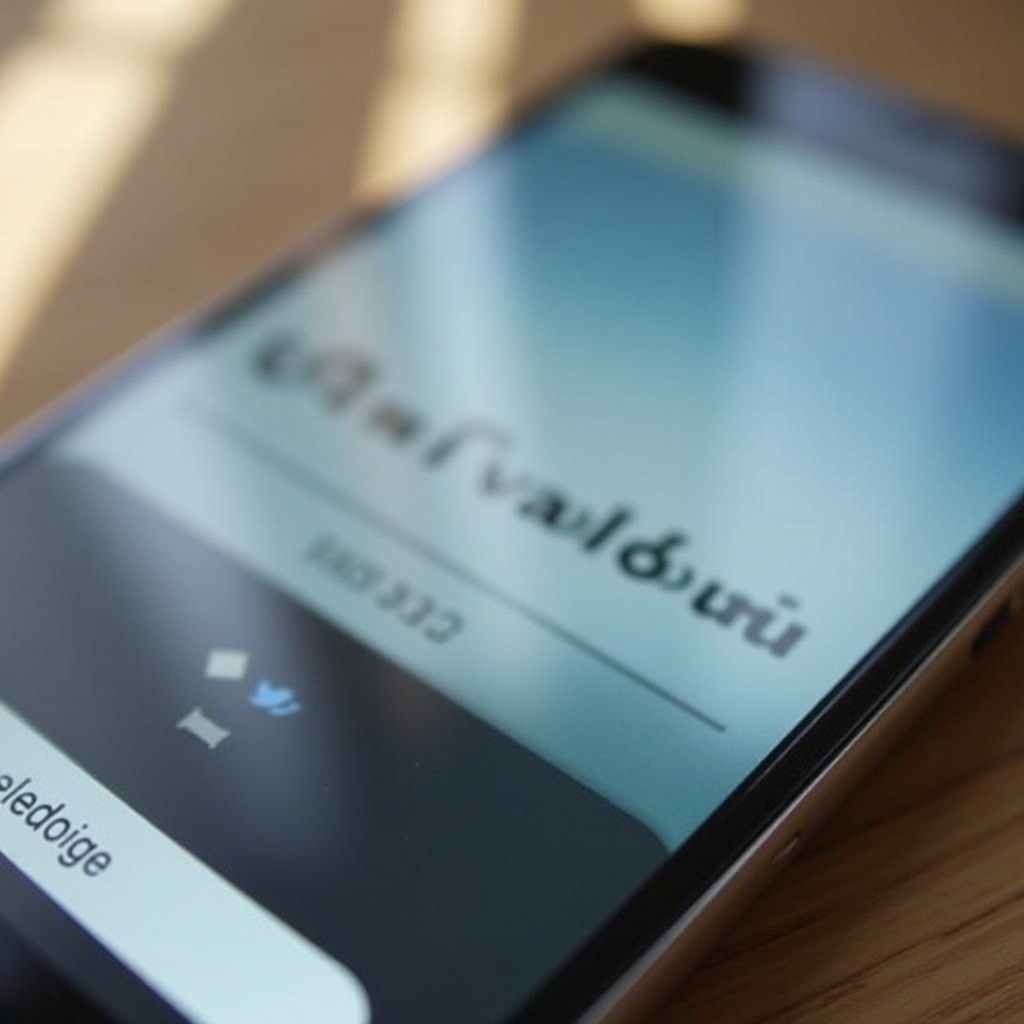
Step-by-Step Guide: Moving the Address Bar
Accessing Safari Settings
- Open the Settings app on your iPhone.
- Scroll down and tap on Safari to enter Safari settings.
Detailed Steps for Repositioning
- Inside Safari settings, locate the Tabs section.
- You’ll see options for Tab Bar at the bottom and Single Tab, which returns the address bar to the top.
- Select the Tab Bar option for bottom placement, optimizing for ease of accessibility.
Using Visual Guides
- Apple provides visual aids in the settings to preview the configuration.
- These images can help illustrate the placement of the address bar on your screen.
- Once adjusted, switch back to Safari to confirm the address bar resides in your chosen spot.
Troubleshooting Common Issues
Occasionally, moving the address bar might present technical challenges. If changes don’t occur as expected:
- Restart Safari: Closing and reopening the app can help reset functionality.
- Software Update: Ensure your device’s iOS is current by visiting Settings > General > Software Update.
- Reset Safari: In Settings, toggle between Tab Bar and Single Tab options, which can refresh the settings.
- As a last resort, rebooting the device by holding the power button and following the on-screen prompts can rectify persistent issues.
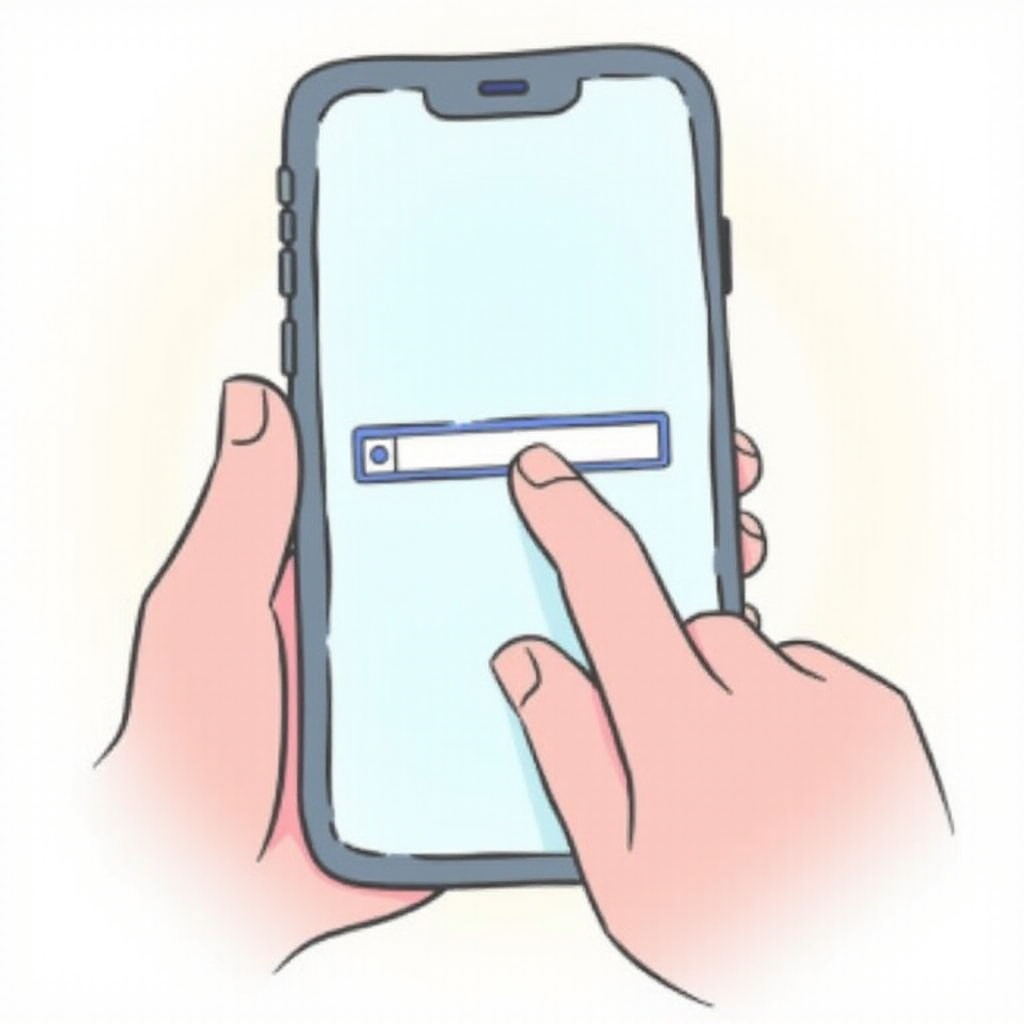
Additional Customization Tips
Besides relocating your Safari address bar, there are numerous customization options for enhancing your Safari browsing:
- Set a Default Browser: Choose Safari or another browser as the default, contingent on preference.
- Home Page Customization: Modify your startup page by navigating to Settings > Safari > Home Page.
- Alter Font & Zoom Settings: Customize reading by adjusting text sizes and zoom levels in Safari settings.
Exploring Other Interface Changes
iOS updates offer more than just changes to Safari. Other adjustments can further refine your iPhone experience:
- Focus Mode Enhancements: Customize notifications to prevent interruptions, tailored for work or personal time.
- Widget Customizations: Reconfigure home screen widgets for shortcuts to favored applications.
- Dark Mode Automation: Set Dark Mode according to time or surrounding light, minimizing screen glare.
Continuous exploration and adoption of new features can keep your iPhone feeling novel and in sync with your daily requirements.
Conclusion
Adjusting the Safari address bar’s position on your iPhone transcends aesthetic value; it strategically elevates ease of use and browsing efficiency. Delve into the customizable features unveiled through iOS updates. Engage with these changes and witness a transformative iPhone experience that’s truly reflective of your lifestyle and preferences.
Frequently Asked Questions
How do I revert the address bar to its original position?
Go to ‘Settings > Safari’. Under ‘Tabs’, select ‘Single Tab’ for the original top placement.
Can I move the address bar on older iPhone models?
This feature is accessible on devices running iOS 15 or later. Ensure your device’s iOS is updated to utilize it.
Will moving the address bar affect my browsing history?
Changing the address bar’s position does not impact your browsing history or any saved data.

