How to Set Up Your Smartwatch to Your Phone: A Comprehensive Guide
Introduction
Setting up your smartwatch to your phone doesn’t need to be a complicated process. This guide will walk you through each step, from preparing your devices and installing the necessary app to pairing and customizing your smartwatch. Whether you’re a tech novice or a seasoned gadget enthusiast, you’ll find each section approachable and easy to follow.

Preparing Your Devices for Setup
Before starting the setup process, it’s crucial to ensure that both your smartwatch and phone are ready.
Ensuring Compatibility
First, verify that your smartwatch is compatible with your smartphone. Check the manufacturer’s website for compatibility details and confirm if your phone’s operating system (iOS or Android) works with your smartwatch. This step will save time and help avoid potential pairing issues later.
Charging Both Devices
Ensure both your phone and smartwatch are fully charged. A low battery can interrupt the pairing process and might even cause the devices to fail to connect. Plug in both devices and wait until they have sufficient charge before proceeding.
Updating Software
Check for any software updates on both your phone and smartwatch. Updates often include bug fixes and improvements that are vital for smooth operation and connectivity. Navigate to your phone’s settings to check for updates, and follow the manufacturer’s instructions to update your smartwatch.

Installing the Companion App
Most smartwatches require a companion app for seamless connectivity and full functionality.
Finding the Right App for Your Smartwatch
Identify the companion app compatible with your smartwatch. This information is typically available in the user manual or the manufacturer’s website. Common apps include Wear OS, Samsung Galaxy Wearable, or Apple Watch.
Downloading and Installing the App
Search for the companion app on your phone’s App Store or Google Play Store. Download and install it just like you would any other application. Open the app once installation is complete.
Setting Up the App for First-Time Use
When you launch the app for the first time, you will be prompted to create an account or sign in. Follow the on-screen instructions to complete this setup. Some apps might require permissions for Bluetooth, notifications, and location, which are essential for optimal functionality.
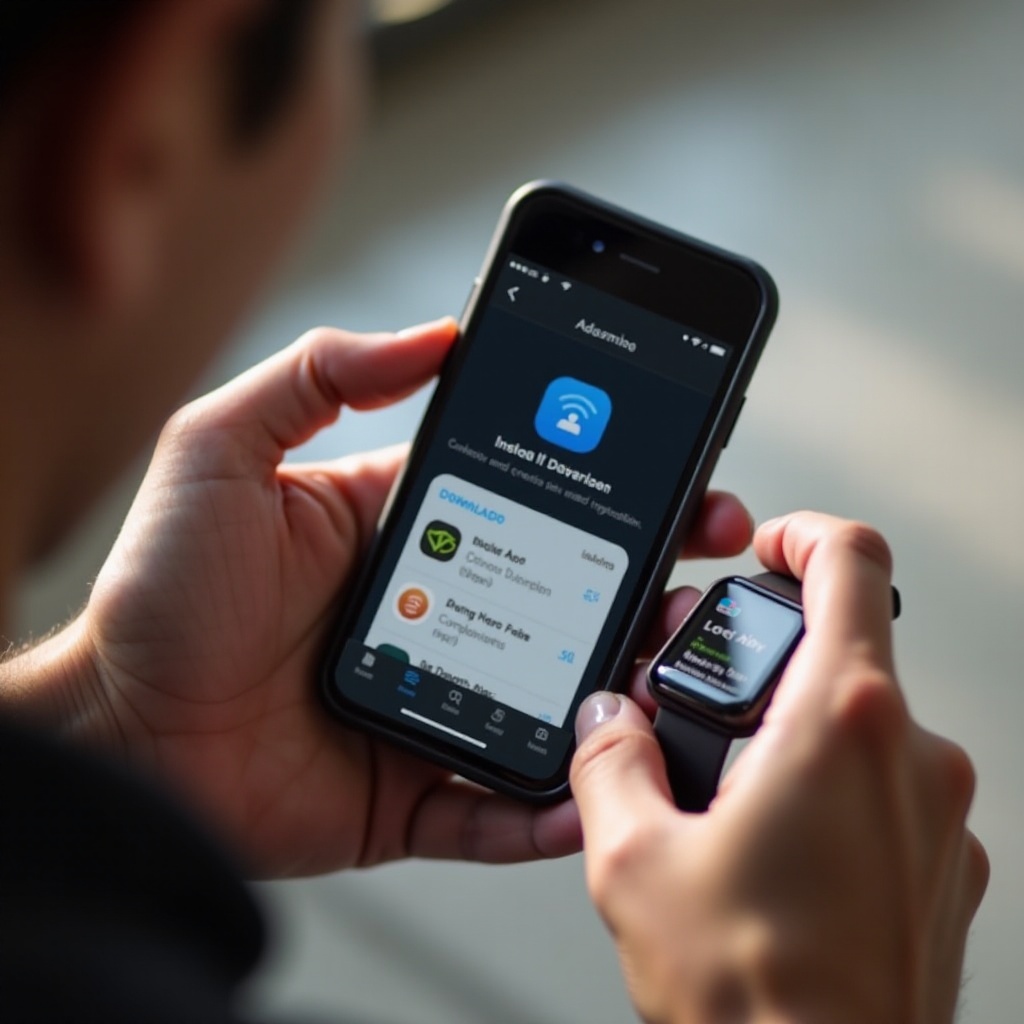
Pairing Your Smartwatch with Your Phone
Connecting your smartwatch to your phone via Bluetooth can seem daunting, but it’s straightforward with the right guidance.
Enabling Bluetooth on Both Devices
Ensure that Bluetooth is enabled on both your phone and smartwatch. On your phone, navigate to Settings > Bluetooth, and turn it on. Your smartwatch should have similar settings or an option within the companion app to enable Bluetooth.
Pairing Instructions for Android Devices
- Open the companion app on your phone.
- Follow the in-app prompts to start the pairing process.
- On your smartwatch, go to settings and select the option to pair a new device.
- Choose your smartwatch from the list of available devices on your phone.
- Confirm the pairing code that appears on both devices to establish a connection.
Pairing Instructions for iOS Devices
- Open the companion app on your iPhone.
- Tap ‘Start Pairing’ and follow the instructions.
- On your Apple Watch, press and hold the side button until you see the Apple logo.
- Align your iPhone camera with the watch screen when prompted.
- Wait for the confirmation that the devices are paired.
The pairing process for both Android and iOS devices is designed to be user-friendly. If followed correctly, you should have your smartwatch and phone connected in no time.
Troubleshooting Common Connectivity Issues
If you encounter any issues, try the following:
– Restart both your phone and smartwatch.
– Disable and then re-enable Bluetooth.
– Ensure devices are in close proximity.
– Check for software updates and install them.
– Refer to the manufacturer’s troubleshooting guide for device-specific solutions.
Customizing Your Smartwatch Settings
Once your devices are paired, customize your smartwatch to suit your preferences and needs.
Setting Up Notifications and Alerts
Open the companion app and navigate to settings. Enable notifications to receive alerts for calls, messages, emails, and app notifications on your smartwatch. Each app might offer additional customization for alert sounds, vibrations, and other notification preferences.
Managing Apps and Widgets
Install and manage apps directly from your smartwatch or through the companion app. Most companion apps provide an intuitive interface to add or remove apps, giving you control over what appears on your smartwatch. Similarly, customize widgets to display relevant information like weather updates, calendar events, or health metrics.
Personalizing Watch Faces
Change the look of your smartwatch by personalizing the watch face. Browse through available designs in the companion app, many of which include options to customize colors, layouts, and complications. Select one that matches your style and needs.
Exploring Advanced Features
To maximize the benefits of your smartwatch, explore and enable its advanced features.
Syncing Fitness and Health Data
Wearable tech often includes fitness and health tracking features. Sync your smartwatch with health apps like Google Fit or Apple Health to track your workouts, monitor heart rate, and analyze sleep patterns. Ensure permissions are allocated for accurate data monitoring and reporting.
Utilizing Voice Assistants
Many smartwatches come with built-in voice assistants like Google Assistant, Siri, or Bixby. Activate your preferred assistant to perform tasks like setting reminders, sending messages, or controlling smart home devices using voice commands. Access the voice assistant settings within the companion app and follow the instructions for setup.
Enabling Contactless Payments
One of the most convenient features is the ability to make contactless payments using your smartwatch. Set up your preferred mobile payment service—such as Apple Pay, Google Pay, or Samsung Pay—through the companion app. Add your credit or debit cards following the on-screen instructions, and start making payments with ease.
Conclusion
Setting up your smartwatch to your phone can be effortless with the right guidance. From preparing your devices and installing the companion app to pairing and customizing your smartwatch, each step is designed to enhance your experience. Dive into the world of wearables and explore all the features your smartwatch has to offer.
Frequently Asked Questions
Why isn’t my smartwatch connecting to my phone?
Ensure that both devices have Bluetooth enabled, are close together, and have the latest software updates. Restart devices and retry the pairing process.
Can I use my smartwatch without my phone?
Yes, but functionality will be limited to the features available offline on your smartwatch. Most advanced features, such as notifications and internet use, require a connected phone.
How often should I update my smartwatch software?
Regular updates are crucial for optimal performance. Check for updates at least once a month and install them as soon as they are available to benefit from the latest features and security improvements.

