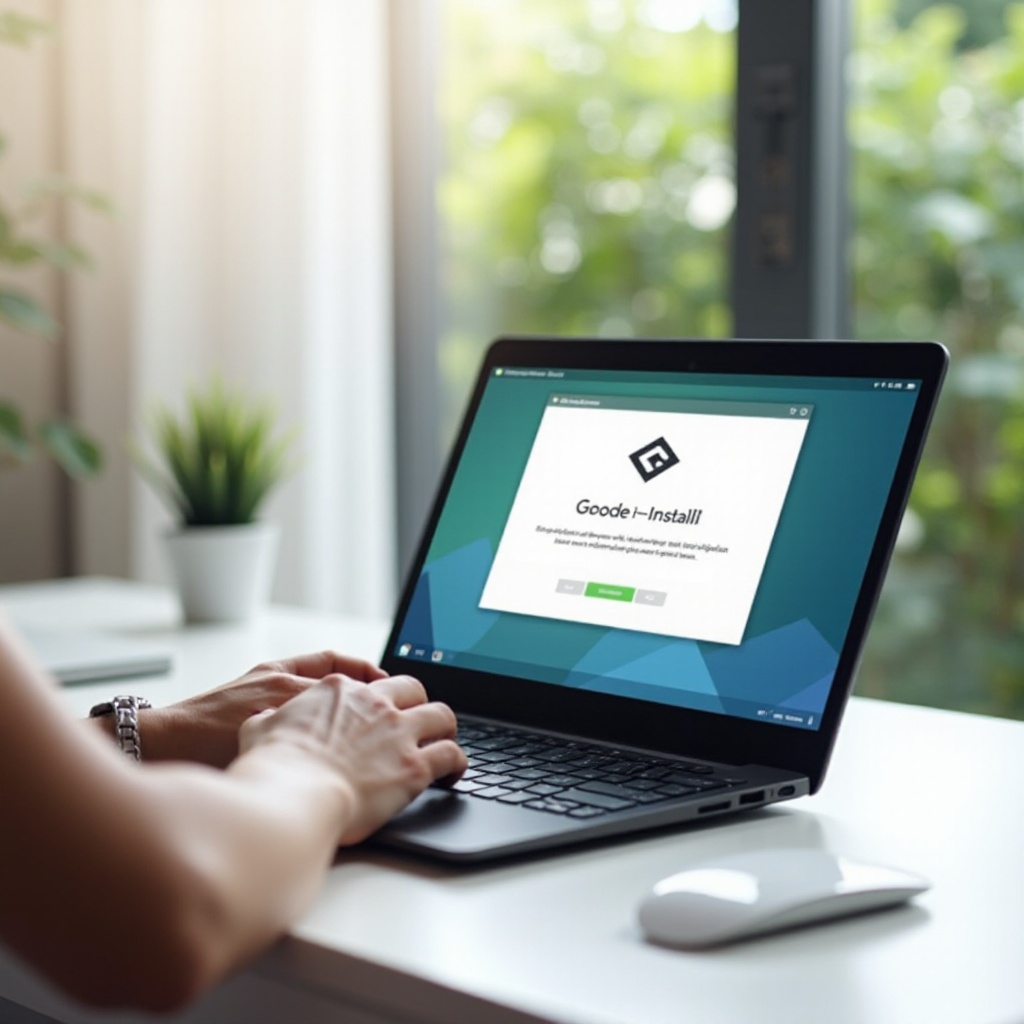How to Stream Wired Phone to TV: Step-by-Step Guide
Introduction
Streaming content from your phone to your TV opens up a world of entertainment options, from watching movies and TV shows to sharing your latest vacation photos with friends and family. While wireless streaming options like Chromecast and AirPlay are popular, a wired connection can offer greater stability and quality. This comprehensive guide will walk you through the steps to stream from your phone to your TV using a wired connection. We’ll cover the necessary equipment, step-by-step instructions for both Android and iPhone users, and troubleshooting tips to ensure a smooth viewing experience.

Necessary Equipment for Wired Streaming
Before we dive into the specifics, you need to gather a few pieces of equipment. The exact items may vary slightly depending on whether you have an Android phone or an iPhone. Here’s a quick list to help you get started:
- HDMI Adapter: This is essential for connecting your phone to your TV. For Android phones, you’ll typically use a USB-C to HDMI adapter. For iPhones, a Lightning to HDMI adapter is needed.
- HDMI Cable: This will transmit the video and audio signals from your phone to the TV.
- TV with HDMI Input: Almost all modern TVs have HDMI ports, so this shouldn’t be a problem.
- Compatible Phone: Ensure your phone supports wired connections via HDMI. Most recent models do, but it’s always good to check your phone’s specifications.
With these items in hand, you’re ready to start connecting and streaming.

Connecting Your Phone to TV via HDMI Adapter
Connecting your phone to your TV using an HDMI adapter is straightforward and involves just a few steps. Below, we detail the process for both Android phones and iPhones.
For Android Phones
- Choose the Right Adapter: Most modern Android phones use a USB-C port. You’ll need a USB-C to HDMI adapter. Make sure the adapter supports video output.
- Connect the Adapter to Your Phone: Plug the USB-C end of the adapter into your phone’s charging port.
- Attach the HDMI Cable: Connect one end of your HDMI cable to the HDMI port on the adapter.
- Connect to TV: Plug the other end of the HDMI cable into an available HDMI port on your TV.
- Switch the TV Input: Use your TV remote to change the input source to the corresponding HDMI input.
Once these steps are completed, your phone’s screen should be mirrored on your TV. You can start playing videos, showing photos, or using apps, and everything will be displayed on the larger screen.
For iPhones
- Select the Proper Adapter: For iPhone models, you’ll need a Lightning to HDMI adapter.
- Connect the Adapter to Your iPhone: Plug the Lightning end of the adapter into your phone’s charging port.
- Attach the HDMI Cable to the Adapter: Connect one end of the HDMI cable to the HDMI port on the adapter.
- Plug into TV: Insert the other end of the HDMI cable into an available HDMI port on your TV.
- Switch TV Input Source: Use the TV remote to select the HDMI input where you plugged in the cable.
Once connected, your iPhone’s screen should appear on the TV, ready for you to stream your favorite content.
Using MHL for Streaming
Another popular method for wired streaming is through Mobile High-Definition Link (MHL) technology. MHL allows you to connect your phone to your TV and transmit both audio and video signals.
Compatible Devices and Adapters
Make sure your phone supports MHL. Most Android phones and tablets are compatible, but it’s crucial to check your device’s specifications. You will also need an MHL adapter or cable, which typically converts the micro-USB or USB-C port to HDMI.
Setting up MHL for Wired Streaming
- Attach the MHL Adapter: Connect the MHL adapter to your phone’s charging port.
- Connect to HDMI: Plug one end of the HDMI cable into the adapter and the other into the TV.
- Power the Adapter: Some MHL adapters may require external power. If so, connect it to a power source via a USB cable.
- Change TV Input: Use your TV remote to switch to the appropriate HDMI input.
Once set up, your MHL-enabled device should mirror its display to the TV effortlessly.
Troubleshooting Common Issues
Sometimes, things don’t go as planned. Here are a few common issues and how to resolve them:
No Signal or Broken Connection
- Check Connections: Ensure all cables and adapters are securely plugged in.
- TV Input Source: Double-check that the TV is set to the correct HDMI input.
- Phone Settings: Some phones may require enabling HDMI output in the settings menu.
Audio and Video Syncing Problems
- Restart Devices: Sometimes, simply restarting your phone and TV can resolve syncing issues.
- Check Cables: Faulty HDMI cables can cause delays. Try using a different cable.
- Adjust TV Settings: Some TVs have settings that can calibrate audio syncing issues. Refer to your TV manual for more details.
Additional Tips for Better Streaming Experience
- Use Quality Cables: Invest in high-quality HDMI cables to minimize signal loss and improve the overall experience.
- Stable Surface: Place your phone on a stable surface to avoid accidental disconnections.
- Phone Orientation: Lock your phone’s orientation to landscape mode for a better viewing experience.
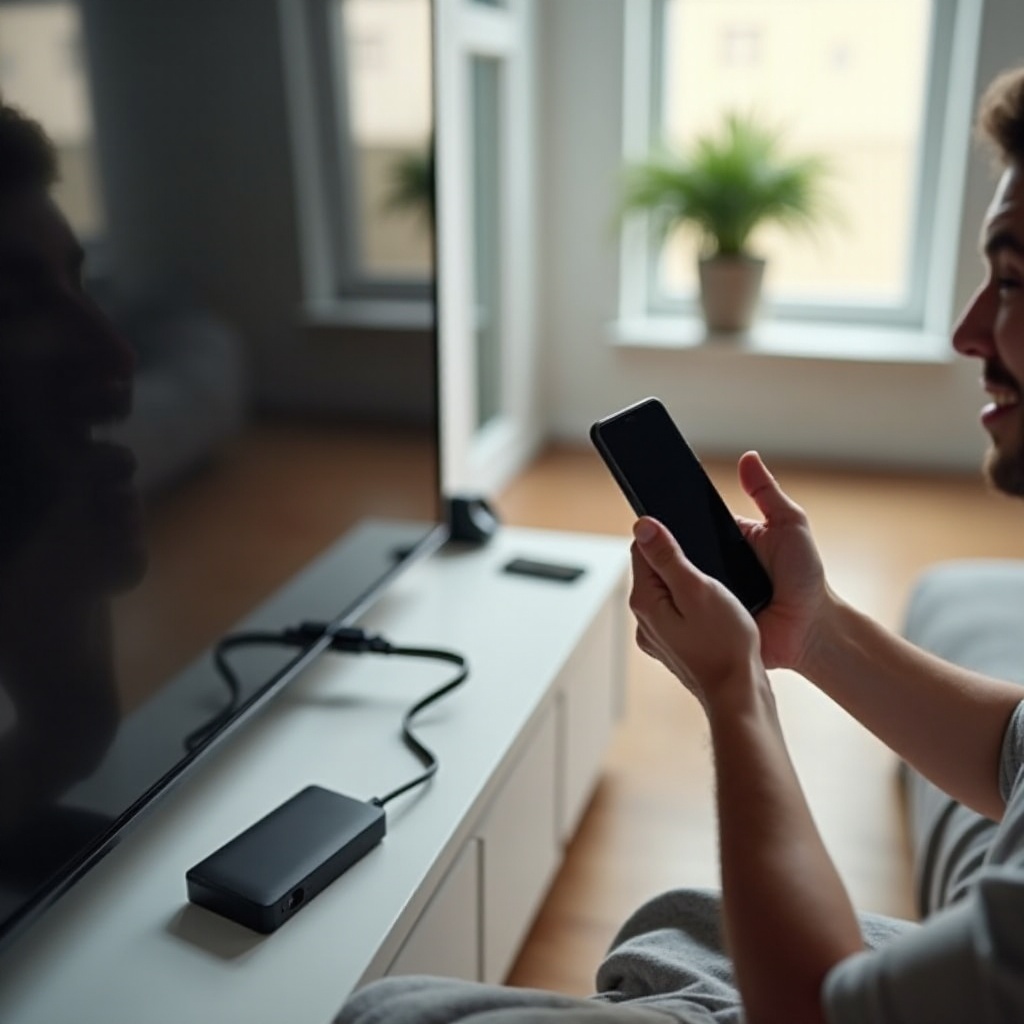
Conclusion
Connecting your phone to your TV using a wired connection such as HDMI or MHL can provide a seamless, high-quality streaming experience. This guide has walked you through each step for both Android and iPhone users, covered the necessary equipment, and provided troubleshooting tips for common issues. By following these instructions, you should be able to enjoy your favorite content on a larger screen without the need for wireless connections.
Frequently Asked Questions
What if my phone doesn’t have an HDMI port?
You can use a USB-C or Lightning-to-HDMI adapter depending on your phone model to facilitate the connection.
Can I charge my phone while streaming?
Yes, many adapters feature additional ports that allow you to charge your phone simultaneously.
Will streaming affect my phone’s performance?
Streaming can consume battery and processing power, but overall performance should remain unaffected unless you’re running resource-intensive apps simultaneously.