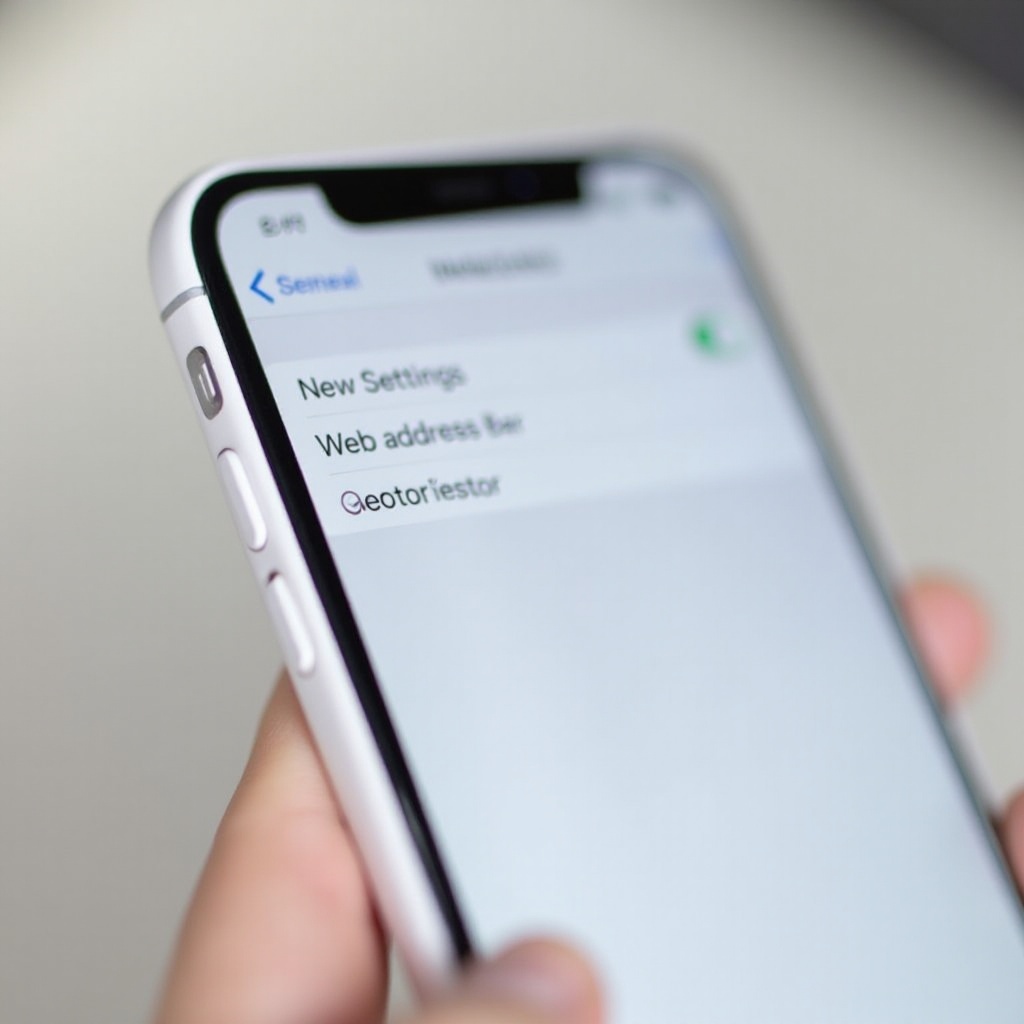Exploring the iPhone’s Built-In Scanner Feature
Introduction
The iPhone is celebrated for its wide array of features, making it much more than just a smartphone. Among these features is its built-in scanner, a tool that allows users to quickly digitize documents. This capability is invaluable for anyone looking to streamline their document management process, providing a swift method to convert physical papers into electronic formats. If you’re wondering whether your iPhone can act as a scanner and how to make the most out of this function, this guide will serve as a comprehensive resource.

Understanding the iPhone’s Document Scanning Capability
Integrated into the iPhone’s ecosystem, the scanner feature offers users a seamless way to convert paper documents into digital copies. Available in the Notes app, this tool simplifies the capture and storage of various documents, such as receipts and business cards.
What Does the iPhone Scanner Do?
The iPhone scanner utilizes the device’s camera to digitize physical documents, presenting them in a streamlined digital format. This is particularly useful for users who frequently handle paperwork but prefer electronic storage. As part of the Notes app, this scanner offers an efficient way to capture essential documents on-the-go, eliminating the need for additional hardware.
Compatibility Across iPhone Models
While the scanner feature is appealing, it’s crucial to understand which iPhone models support it. It’s accessible on devices running iOS 11 or later, beginning with the iPhone 6s. As Apple continues to enhance its iOS, models from iPhone X onward provide more robust scanning functionalities, making document scanning more efficient.
How to Utilize the iPhone’s Scanning Functionality
Accessing the scanner via the Notes app is straightforward and doesn’t necessitate third-party applications. Here, you’ll find a step-by-step guide to make the scanning process intuitive and effective.
Initiating a Scan in the Notes App
To activate the scanner, launch the Notes app, which houses this functionality. This app minimizes your need for external scanner apps, saving storage space and time.
Conducting a Document Scan
- Open the Notes app and create or access a note.
- Tap the camera icon available in the app.
- Choose ‘Scan Documents’ from the menu.
- Align the document within the camera’s frame; the app will auto-capture if set to Auto mode.
- Adjust edges if needed, then select ‘Keep Scan.
- Save your scan in the note or share as required.
Applying the iPhone Scanner to Various Situations
The iPhone scanner isn’t merely for digitizing documents; it has multiple applications across different sectors. This section highlights its practical uses, showcasing how it can enhance productivity.
Business Document Management
For professionals, the iPhone scanner is invaluable for improving workflow. It allows for the swift sharing of crucial documents like contracts or meeting notes electronically, reducing the dependency on bulky traditional scanners.
Educational Benefits
In education, the scanner feature assists students and educators by digitizing notes, book pages, and assignment sheets. This ensures efficient storage and accessibility, diminishing the need to carry hard copies.
Pros and Cons of Using the iPhone’s Scanner
While the iPhone scanner is an excellent tool, understanding its benefits and limitations is crucial for optimizing its use and finding alternatives when necessary.
The Advantages of a Built-In Scanner
The foremost benefit of the iPhone scanner is its convenience. It’s easily accessible and integrates well with the device’s features like cloud storage, negating the need for additional scanning equipment or apps.
Limitations to Consider
Despite its usefulness, the iPhone scanner has its drawbacks. For high-resolution needs, the scan quality might not measure up to dedicated scanners. Furthermore, handling large volumes of documents can be cumbersome due to its manual operation.
Enhancing iPhone Scan Quality
Certain practices can optimize the results of your iPhone scans. Following these tips can help maintain clarity and readability in your digital documents.
Importance of Proper Lighting
Lighting plays a pivotal role in scan quality. To ensure clarity, position your document in a well-lit area and avoid reflections that could obscure text.
Tips for Sharp Scans
For clear scans, place the document on a flat surface and stabilize your iPhone. Moreover, the lens should be clean to avoid interference during scanning. Using the auto-capture feature can reduce blurriness.
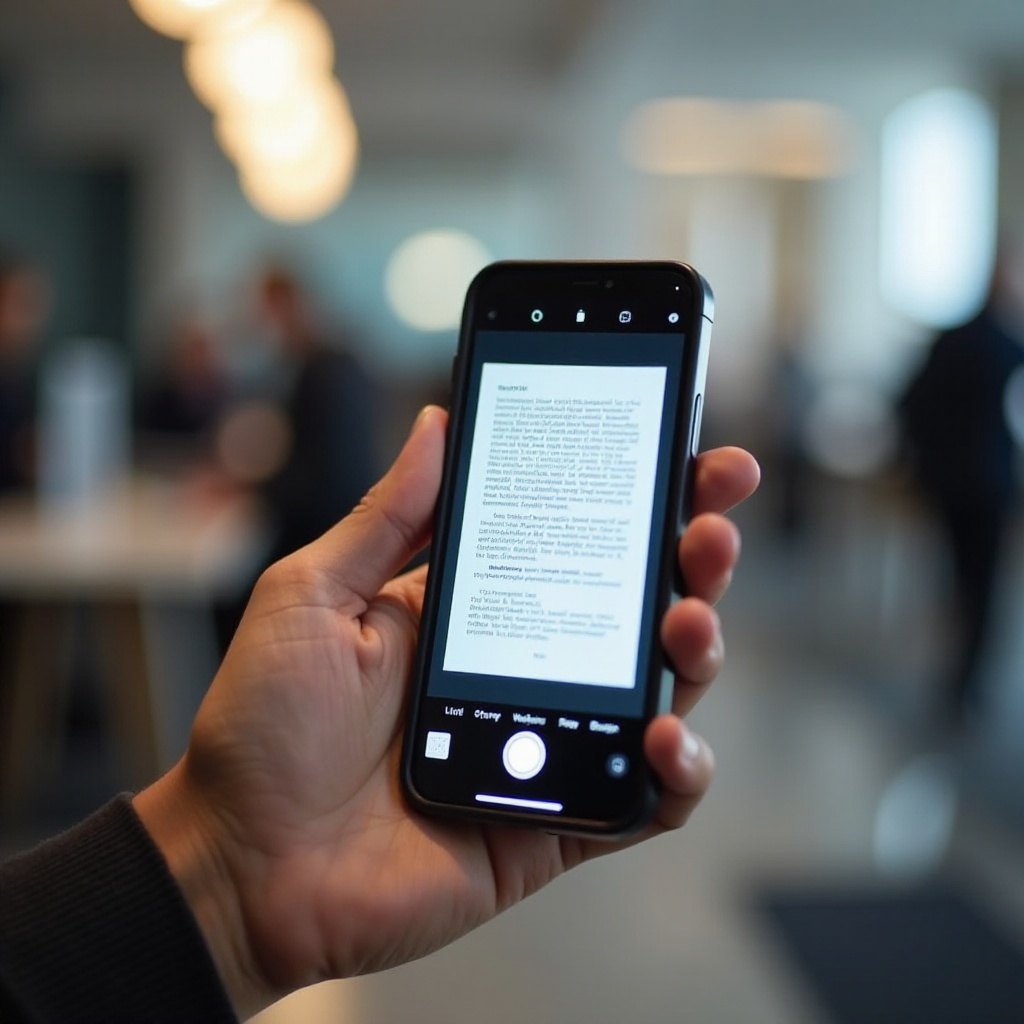
Integrating Scanned Documents into Your Digital Workflow
The iPhone scanner is designed to work seamlessly with other applications, thus broadening its utility in document management and sharing.
Cloud Integration
After scanning, documents can be uploaded to iCloud, Google Drive, or Dropbox. This reflects a strategic document backup method, providing access across devices and ensuring data security.
File Sharing and Organization
Once documents are scanned, they can be shared via email, chat apps, or AirDrop. Organizing them in the Notes app or exporting to the Files app improves document management efficiency.
Common Scanning Issues and Their Solutions
In some instances, users might face challenges using the iPhone scanner. Here are solutions to common problems, ensuring smooth scanning.
Improving Scan Clarity
For scans that appear blurry, examine the lighting and ensure the phone’s camera is clean. Flattening the document will also improve scan clarity.
Solving App Sync Problems
If you face difficulties in uploading scans, check your connectivity and confirm correct app permissions. This ensures your documents sync properly.
Conclusion
The iPhone’s built-in scanner feature enhances productivity, providing an accessible method for digitizing documents. Integrated into the Notes app, it enables easy scanning and document management without external tools. Understanding how to maximize this tool and addressing potential hitches guarantees you reap the full benefits of your iPhone.
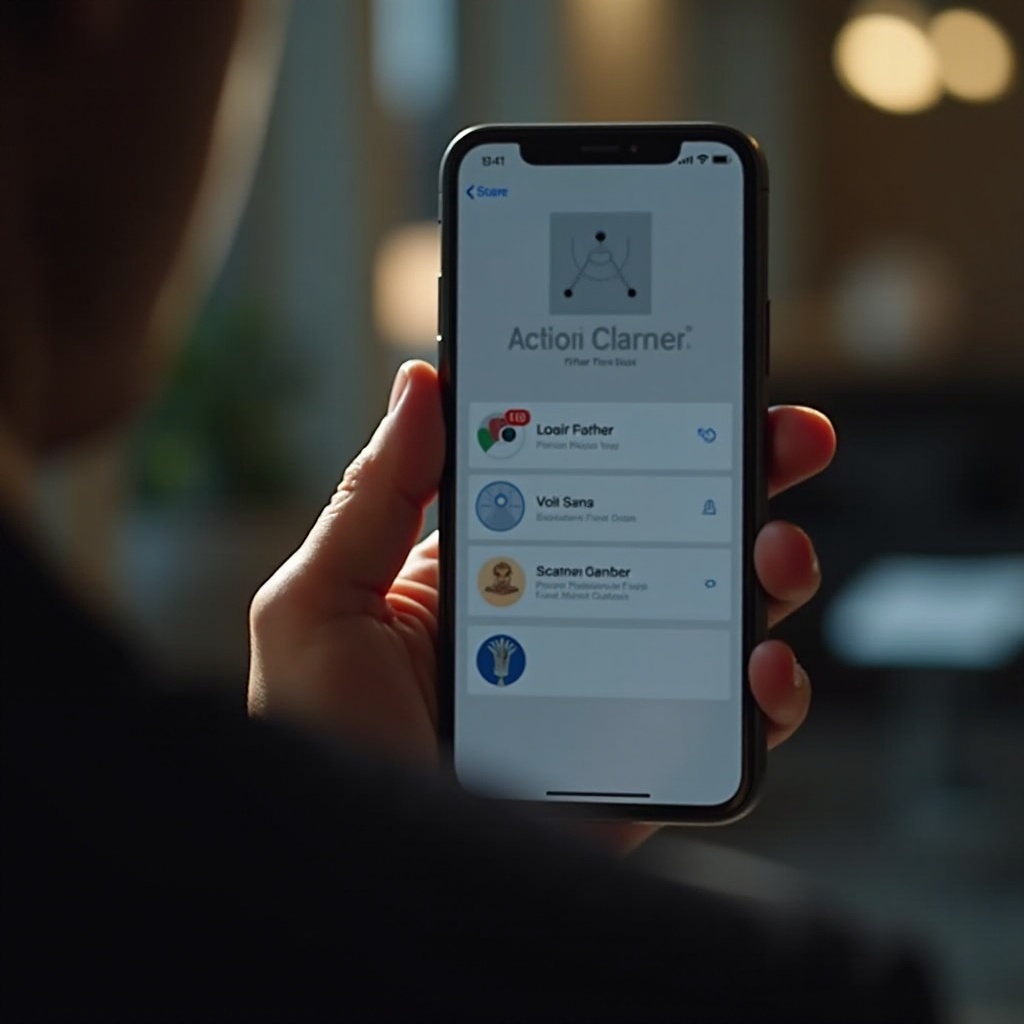
Frequently Asked Questions
Can I use the iPhone scanner without third-party apps?
Yes, the iPhone scanner is integrated within the Notes app, requiring no additional third-party applications.
Is the scanner feature available on all iPhone models from 2024 onwards?
The scanner feature is supported on iPhones running iOS 11 and later, which likely includes models released from 2024 onwards.
How can I ensure my scanned documents are secure?
Use cloud services with robust security measures for storage, and enable privacy settings on your iPhone to protect sensitive information.