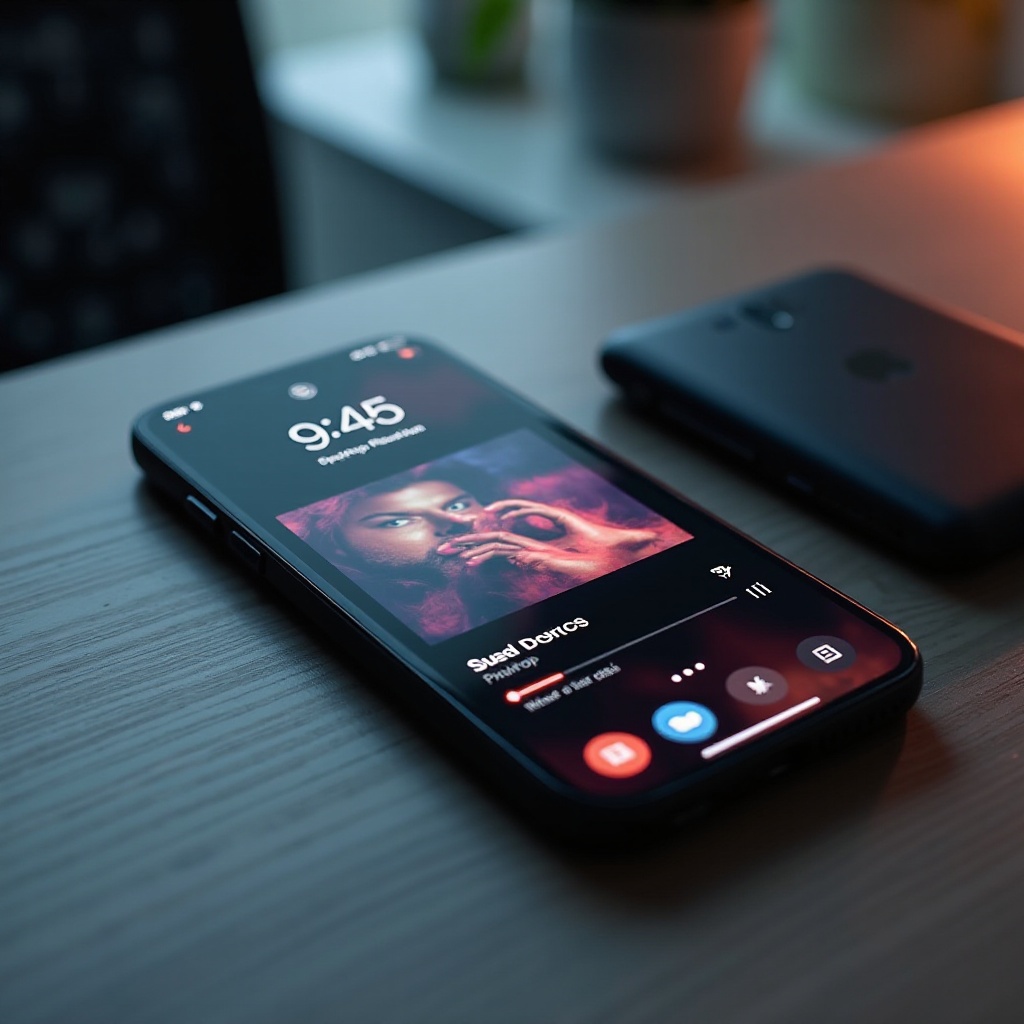How to Use Calibre with Kindle: A Comprehensive Guide
Introduction
For avid readers and Kindle enthusiasts, the ability to manage digital libraries efficiently is paramount. Calibre, an open-source eBook management tool, provides Kindle users with unparalleled flexibility. Not limited to Amazon’s format alone, Kindle supports various eBook formats, making Calibre an invaluable tool for conversion and management. This comprehensive guide will walk you through compatibility settings, setup, conversion procedures, proper eBook transfers, troubleshooting common issues, and best practices to optimize your Kindle reading experience.

Understanding Calibre and Kindle Compatibility
Understanding the compatibility between Calibre and Kindle devices is fundamental to a seamless connection. Kindle typically supports formats like MOBI, AZW, and AZW3, whereas Calibre handles a broader range including EPUB, PDF, and DOCX. The cornerstone of Calibre’s utility is its conversion capability, transforming unsupported file types into Kindle-friendly formats. This feature ensures that readers can manage their libraries efficiently, converting, syncing, and maximizing Kindle functionalities. Transitioning from compatibility to installation is the next logical step in harnessing this tool.
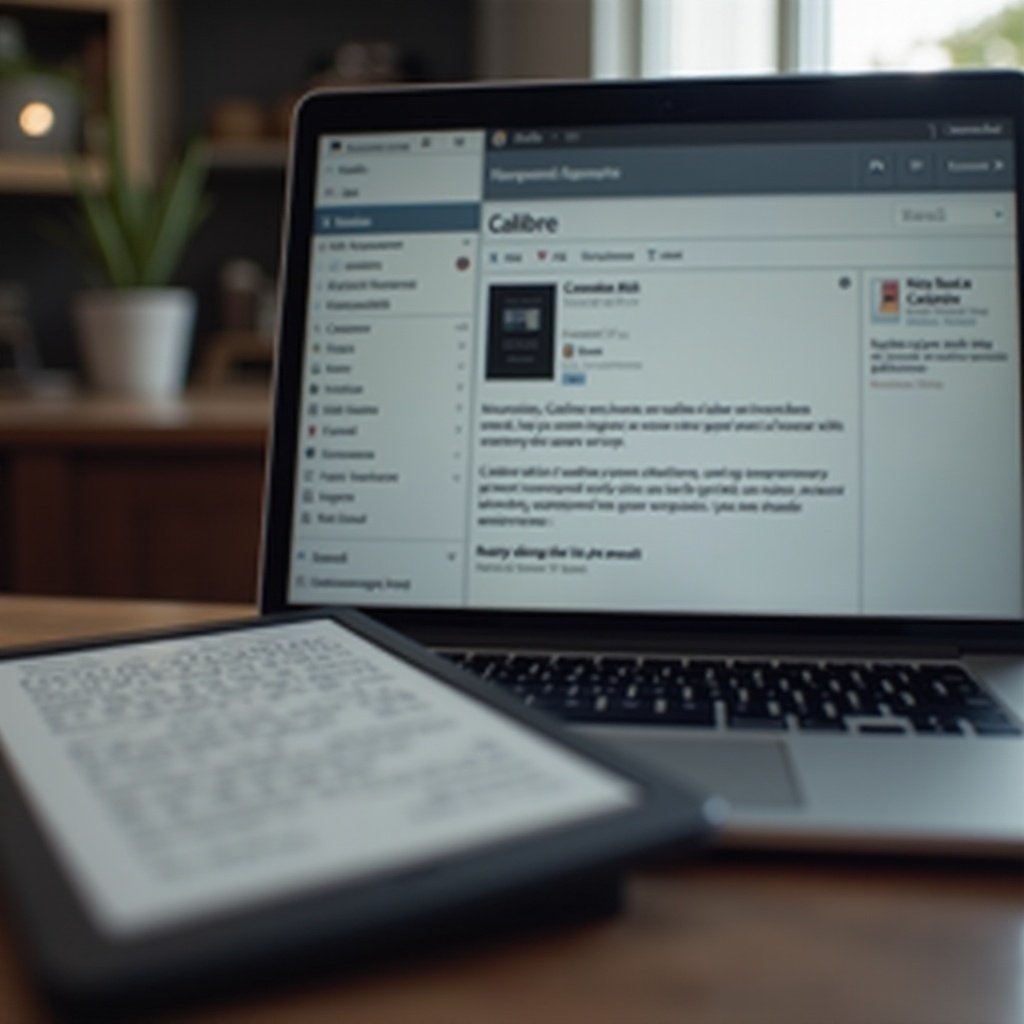
Getting Started with Calibre
To embark on this journey with Calibre, begin by downloading the latest version from Calibre’s official website, ensuring it’s compatible with your operating system—be it Windows, macOS, or Linux. The installation is straightforward and user-friendly. Once installed, the program’s intuitive interface greets you, offering easy navigation of its features. Familiarize yourself with the primary options: adding books, converting formats, and editing metadata, crucial for managing your Kindle library efficiently. With the groundwork laid, the next step is configuring Calibre for Kindle use.
Setting Up Calibre for Kindle
Ensuring Calibre is properly set up for Kindle involves a few preparation steps to enable seamless ebook transfer:
- Connect your Kindle to the computer via USB.
- Launch Calibre, which should detect your Kindle automatically.
- An ‘On Device’ column will appear, indicating the device connection.
- Navigate to Calibre Preferences and set the output format to MOBI or AZW3 for compatibility.
- Adjust conversion settings to accommodate your Kindle model’s specific features, such as screen size and resolution.
This setup lays the foundation for effective eBook transfers and introduces the next phase: conversion.
Converting eBooks for Kindle
Calibre’s conversion functionality unleashes your Kindle’s full potential by allowing you to access non-compatible file formats effortlessly. Follow these steps to convert:
- Select your desired eBook in the Calibre library.
- Click on the ‘Convert books’ option from the toolbar.
- Choose the output format (preferably MOBI or AZW3) in the conversion settings menu.
- Customize the eBook’s format, tweaking font size and structure detection as per personal preference.
- Click ‘OK’ to initiate conversion. Duration depends on the eBook’s size.
Upon completion, your eBook will now reside in a format ready for easy transfer to your Kindle.
Transferring eBooks to Kindle Devices
With conversion out of the way, transferring eBooks onto your Kindle is straightforward:
- Confirm that your Kindle remains connected to your computer.
- Select the converted eBooks in Calibre.
- Utilize the ‘Send to Device’ feature on the Calibre toolbar.
- Calibre organizes and transfers the eBooks into the correct directories for Kindle access.
Finish by safely ejecting your Kindle. Explore your enriched library and enjoy convenient reading on your Kindle.
Troubleshooting Common Issues
While Calibre is generally user-friendly, occasional issues may arise. Here are quick fixes:
- Connection issues: Confirm that the USB cable is in good condition. Consider using alternate ports or restarting the devices.
- Conversion failures: Verify that the source file isn’t DRM-protected; Calibre cannot convert DRM-restricted files.
- File transfer interruptions: Ensure Kindle is recognized. If the problem persists, consider reinstalling Calibre and Kindle software.
Utilizing these solutions often surmounts common hurdles, facilitating continual eBook management.
Best Practices for eBook Management with Calibre
Maintaining a well-organized library complements the Kindle experience:
- Keep Calibre updated to leverage new features and optimize performance.
- Use metadata customization, adding comprehensive titles, graphics, and categorizations.
- Regularly back up your Calibre library to secure your digital assets.
Following these practices will ensure a streamlined eBook management system that enhances your reading pleasure.
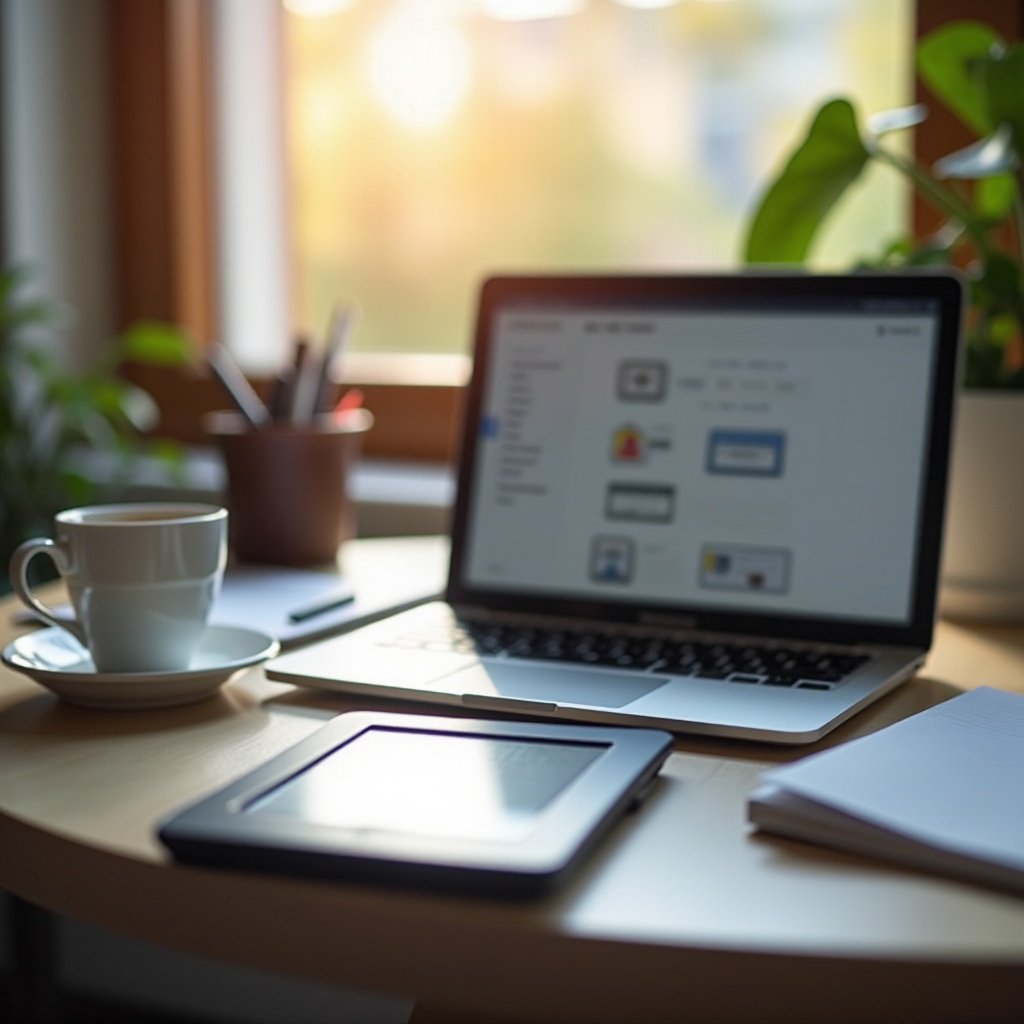
Conclusion
In conclusion, Calibre is a powerful ally for Kindle users, facilitating comprehensive eBook management through superior conversion, customization, and seamless transfers. By mastering these steps, you unlock your Kindle’s fullest potential, tapping into extensive literary resources effortlessly available at your fingertips.
Frequently Asked Questions
How do I send eBooks from Calibre to Kindle wirelessly?
To send eBooks wirelessly, configure Calibre’s ‘Content server’. Through it, eBooks can be accessed and downloaded directly from your Kindle’s web browser.
What file formats are compatible with Kindle using Calibre?
When using Calibre, Kindle accepts MOBI, AZW, AZW3, and PDF formats post-conversion. Ensure conversion settings match your device requirements.
Can I manage my Kindle eBooks’ metadata using Calibre?
Yes, Calibre supports extensive metadata editing, including titles, authors, and cover images. This function assures that eBook libraries remain organized and easily manageable.