How to Stop Your Computer from Sleeping on Windows 11
Introduction
Windows 11 users often find their computers entering sleep mode at inconvenient times, disrupting tasks, downloads, or presentations. While sleep mode conserves energy and extends battery life, it can also interfere with productivity. Luckily, Windows 11 offers various options for configuring sleep settings to match individual needs. This guide will detail not only the steps to prevent sleep mode but will also present alternative methods, troubleshoot common issues, and provide best practices for effective power management. Let’s learn how to keep your PC awake whenever necessary.

Understanding Sleep Mode in Windows 11
Sleep mode is a beneficial function in Windows 11, designed to conserve power when your computer is idle. By switching your PC into a low-energy state, it helps conserve battery and lowers electricity consumption. While in sleep mode, open applications and documents are saved in the RAM, allowing a quick restart when needed. Despite its usefulness, sleep mode can become a nuisance if it activates too frequently or at inappropriate times. Grasping the functionality of sleep mode is vital to controlling when and how your computer sleeps. By understanding this, users can modify their settings or explore alternative ways to avoid interruptions.
Accessing Power & Sleep Settings
To keep your computer from unexpectedly entering sleep mode, begin by accessing the Power & Sleep settings in Windows 11.
- Open Settings: Click the Start menu, then select the Settings icon, or press Windows + I for fast access.
- Navigate to System: In the Settings window, click on System located in the left-hand panel.
- Select Power & Sleep: Within the System settings, find and click on Power & Sleep from the left sidebar.
After reaching the correct section, the following instructions detail how to adjust these settings to keep your computer active as needed.
Changing Settings to Prevent Sleep
Once you’ve opened the Power & Sleep settings, make adjustments to ensure your computer stays awake.
Adjusting Sleep Settings via Power Options
- Select Power & Sleep: Here, you can choose when your computer goes to sleep on battery or when plugged in.
- Change Sleep Settings: For uninterrupted use, set sleep mode to ‘Never’ under both scenarios.
Configuring Advanced Settings
- Access Advanced Settings: Return to the primary System menu and select Additional power settings.
- Power Options: Click on Change plan settings next to your selected power plan, then choose Change Advanced Power Settings.
- Disable Sleep Mode: In the Advanced settings, expand the Sleep section to adjust the options according to your preferences.
Customizing Power Plans
- Choose/Create a Power Plan: Under Power Options, select an existing plan or create a new one by clicking Create a power plan.
- Set It to Your Preferences: Tailor it to prevent the computer from sleeping, aligning it with your activities.
Alternative Methods to Keep Your Computer Awake
Consider these alternative techniques if changing Power & Sleep settings doesn’t suffice to keep your PC awake.
Using Third-Party Software
Various applications like Caffeine or NoSleep are available to prevent sleep mode. These tools run in the background, maintaining wakefulness without altering system settings.
Creating PowerShell Scripts
For those comfortable with technology, PowerShell scripts can automate sleep mode prevention. A simple script can disable sleep mode, providing a personalized solution.
Activating Presentation Mode
Windows includes a Presentation Mode that halts sleep mode when activated. It is intended for presentations but works anytime continuous wakefulness is necessary.

Bridging Gaps Between Methods
Transitioning from altering settings to implementing alternative methods requires seamless integration. Utilize basic settings alterations as a foundation, integrating additional methods such as third-party software or PowerShell scripts for a well-rounded approach to power management.
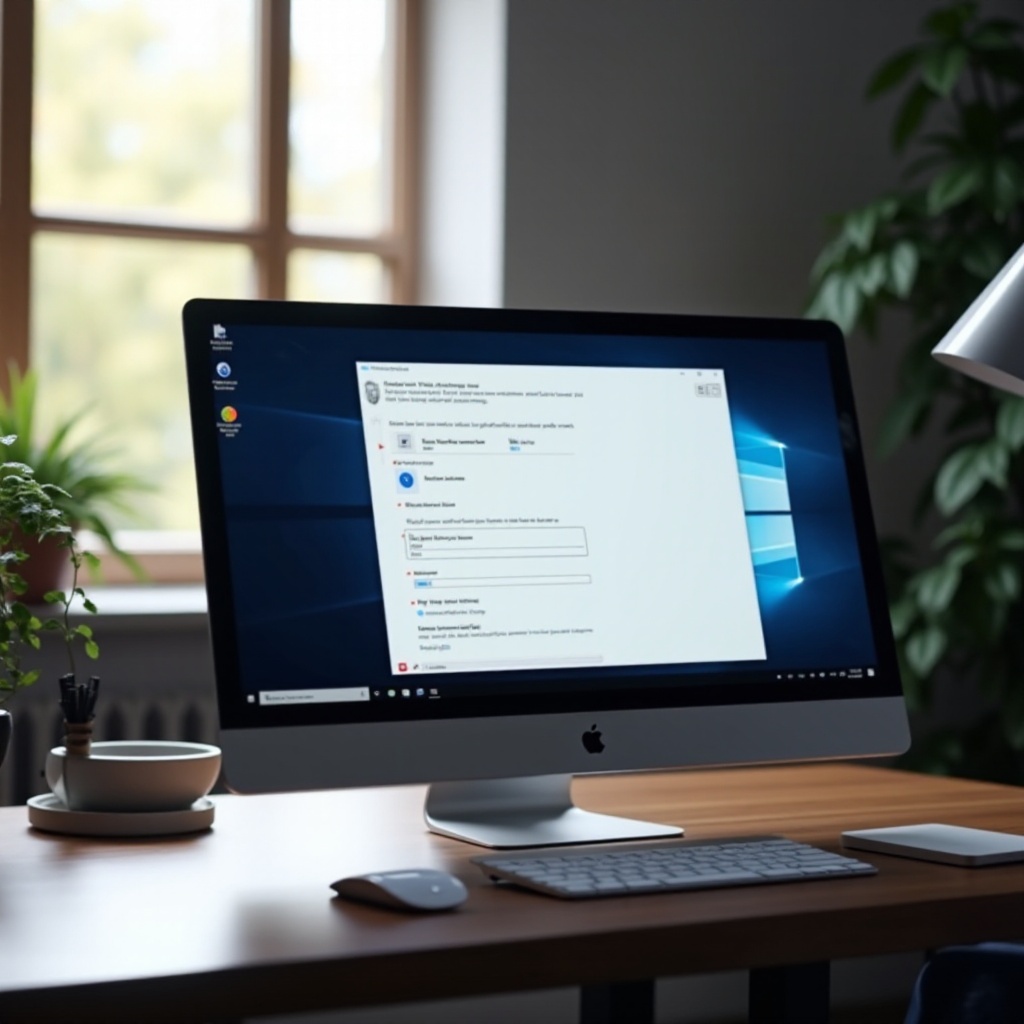
Troubleshooting Common Sleep Issues
Even after setting adjustments, your PC might persist with sleep-related problems.
Settings Not Saving Properly
If changes don’t hold, ensure administrative privileges are granted. Inspect for conflicting software potentially overriding your settings.
Persistent Sleep Mode Problems
For continued issues, resetting power settings to default and reconfiguring them might help alleviate problems.
Checking for System Updates
Outdated firmware may cause settings to malfunction. Regularly updating Windows and related drivers can reduce disruptions.
Best Practices for Power Management
While preventing sleep mode is crucial for uninterrupted use, finding a balance with power consumption is equally vital.
- Use sleep mode strategically during extended inactivity.
- Keep power settings current with the latest OS updates.
- Evaluate your computer’s power efficiency to lower unnecessary energy use.
Conclusion
Managing sleep settings in Windows 11 is key to avoiding work interruptions and boosting productivity. While standard setting adjustments suffice for many, alternative strategies offer added flexibility. Troubleshooting tools backed with best practices ensure a balanced approach, blending power savings with effective operation. Thoughtful power management not only enhances productivity but also prolongs device longevity.
Frequently Asked Questions
Why does my computer keep going to sleep even after changing settings?
This may occur if your settings aren’t saved due to administrative restrictions or conflicting software. Ensure you have the necessary permissions.
Can sleep mode affect my computer’s performance?
Sleep mode aims to conserve energy without long-term performance effects. However, frequent activation may lead to system delays.
What’s the difference between sleep and hibernate modes?
Sleep mode saves data in RAM for fast access, while hibernate transfers data to the hard drive, shutting down RAM for deeper energy conservation.

