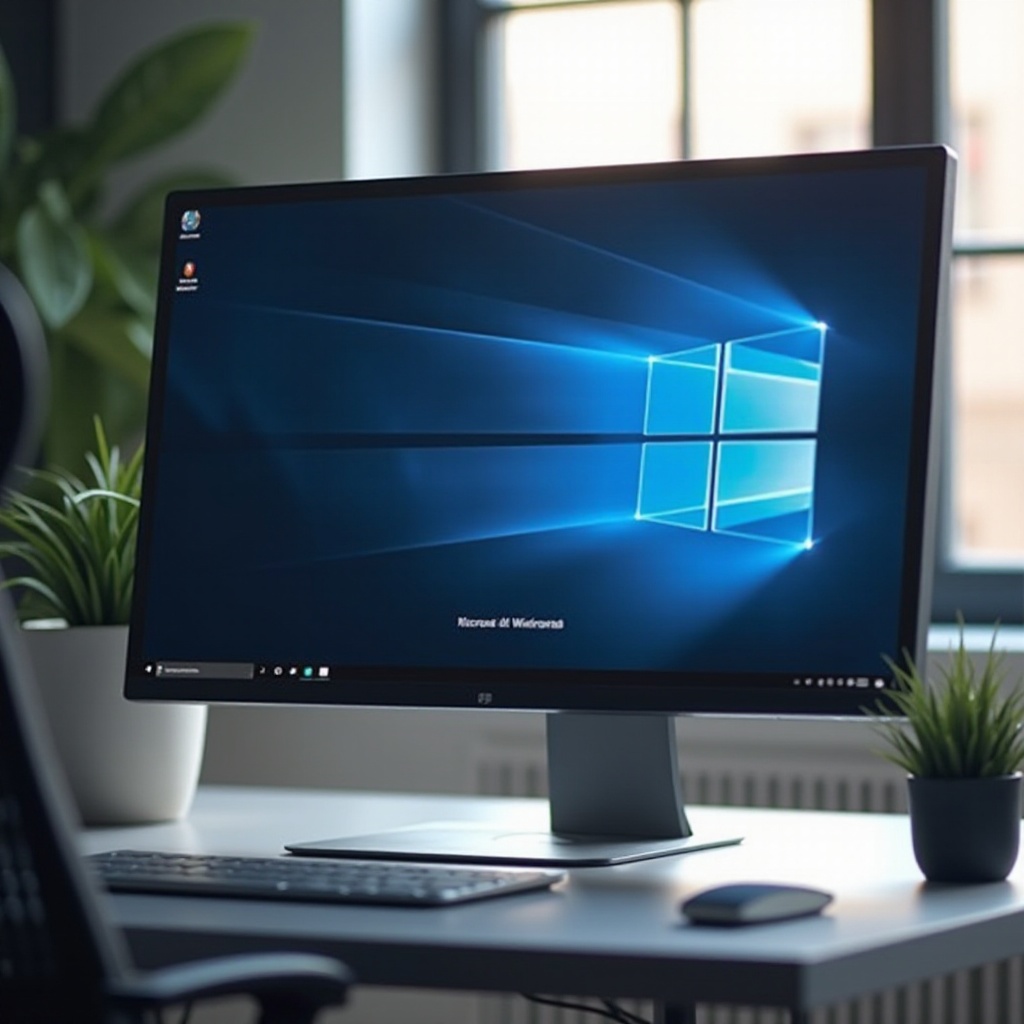How to Reset Network Settings on Mac Using Terminal
Introduction
Resetting network settings on a Mac can be an efficient way to resolve diverse connectivity issues, ranging from persistent Wi-Fi problems to stubborn Ethernet glitches. While many users often rely on graphical interfaces for such tasks, leveraging Terminal offers a more controlled and streamlined process. Terminal, macOS’s powerful command-line interface, allows users to execute a range of tasks with precision. This guide will walk you through resetting your network settings using Terminal, providing insightful tips and troubleshooting techniques to ensure a seamless experience. Whether you are a seasoned Mac user or a newcomer, mastering these steps can significantly enhance your troubleshooting toolkit.

Understanding Network Settings on macOS
Network settings on macOS encompass configurations and preferences that govern how your device connects to networks, including Wi-Fi, Ethernet, Bluetooth, and VPNs. These settings dictate your Mac’s ability to access the internet, communicate with other devices, and maintain stable connections. Given the importance of these configurations, any disruption can impair functionality, causing delays or connection drops. Several underlying factors, like misconfigured settings or outdated preferences, can lead to network issues. macOS stores these settings in system files that define protocols, IP addresses, and DNS preferences. Over time, these files may become corrupted or outdated, necessitating a reset. By refreshing these settings, you restore them to default, often solving connectivity challenges. Understanding these elements underscores the need for regular maintenance and occasional resets, ensuring your network settings remain optimal.
Why Choose Terminal for Network Resets?
Opting for Terminal over graphical interfaces can offer several advantages when performing network resets. Terminal allows direct interaction with system files, affording users more control and allowing them to eliminate reliance on graphical interfaces that may not fully address underlying issues. For tech-savvy individuals, Terminal offers a faster and more streamlined process compared to navigating multiple settings menus. In addition, Terminal facilitates the execution of commands that may not be available through standard interfaces, empowering users with the tools to tackle a broader range of issues. Consequently, using Terminal ensures that any tweaks, corrections, or resets are comprehensive and precise, mitigating errors that may arise from graphical interface limitations.

Preparing Your Mac for a Network Reset
Before embarking on a network reset via Terminal, it’s crucial to prepare your Mac to prevent data loss and ensure a smooth process. Start by backing up your system using Time Machine or a preferred backup method. This precaution safeguards your files and settings against any unexpected errors during the reset. Next, disconnect from your current network. Turn off Wi-Fi or unplug the Ethernet cable to prevent conflicts during the reset process. Additionally, ensure that your Mac is updated with the latest macOS version, as updates frequently include bug fixes and enhancements for network settings. Lastly, save all your work and close unnecessary applications. This step minimizes distractions, allowing you to focus fully on the reset process.
Step-by-Step Guide to Resetting Network Settings Using Terminal
To reset network settings using Terminal, follow this detailed walkthrough:
Opening Terminal on Your Mac
- Open Finder.
- Navigate to ‘Applications.
- Scroll down and open ‘Utilities.
- Double-click on ‘Terminal’ to open it.
Commands for Resetting Network Settings
Once Terminal is open, you can execute several key commands:
-
List Current Network Services:
networksetup -listallnetworkservicesThis command displays all available network services, helping you identify which settings need resetting.
-
Delete Network Preferences:
sudo rm /Library/Preferences/SystemConfiguration/preferences.plistThis command deletes corrupted preference files that may cause network issues.
-
Reboot Your Mac:
After deletion, reboot your Mac to allow the system to regenerate fresh network preference files.
Verifying the Reset Process
After rebooting, check and verify that new configuration files have been created. Open Terminal and type:
ls /Library/Preferences/SystemConfiguration/
Ensure the preferences.plist file is present. Attempt reconnecting to your network to verify that the connection issues are resolved.
Troubleshooting Common Network Issues Post-Reset
While resetting the network settings often resolves many connectivity issues, further troubleshooting may sometimes be necessary. If problems persist, consider restarting your router to eliminate network-side issues. Ensure that macOS is updated, as newer versions may address specific bugs. You should also check physical connections and cables for damage. For persistent issues, consider rebooting in Safe Mode to rule out software conflicts.
Best Practices for Ongoing Network Maintenance
Regular maintenance is key to keeping network issues at bay. Keeping your macOS updated allows you to leverage the latest security and performance enhancements. Routinely backup system preferences using Time Machine, capturing network settings configurations. Monitoring network performance consistently, and noting any regular lags or connectivity problems, enables you to address them promptly to prevent escalation.
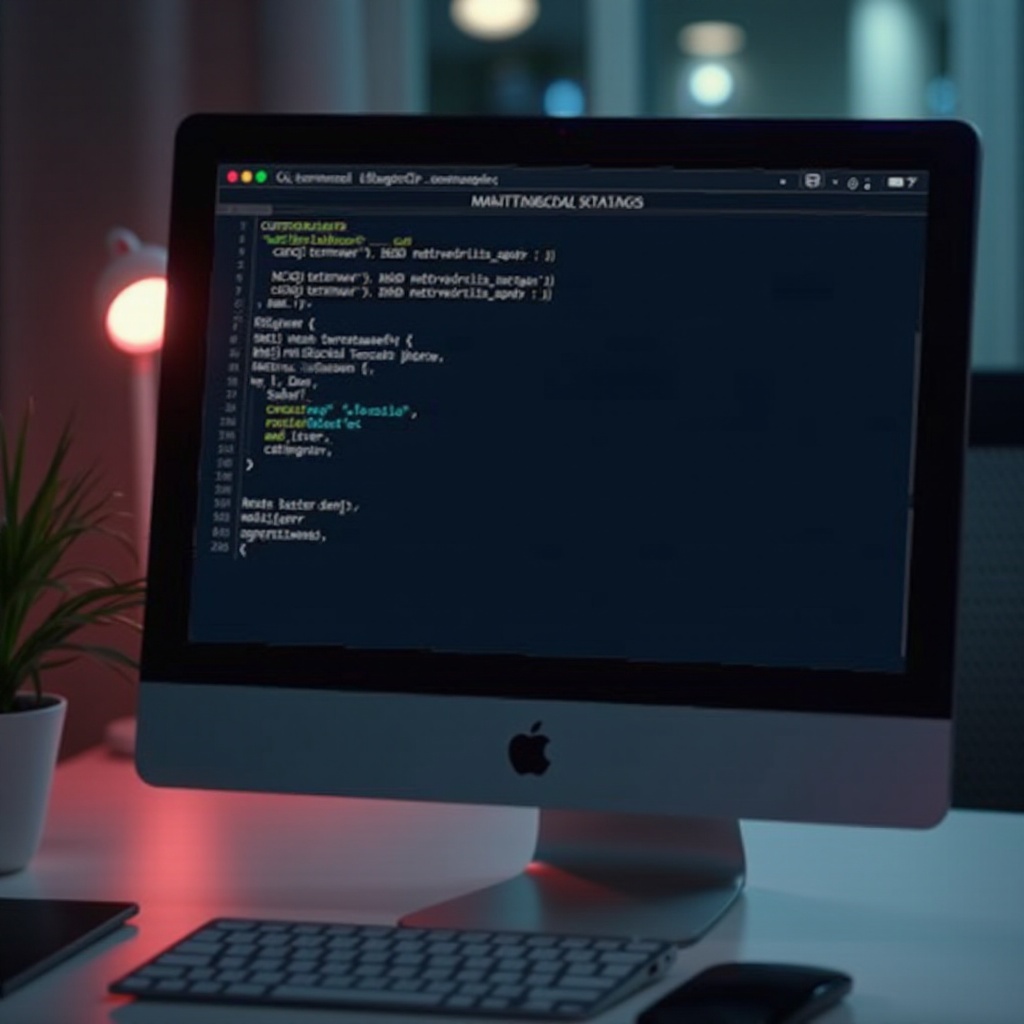
Conclusion
Resetting network settings using Terminal on your Mac offers a powerful method to resolve persistent connectivity issues. By following the outlined steps, you empower yourself to tackle network problems effectively while gaining a deeper understanding of your macOS system. Regular maintenance and vigilance are instrumental in ensuring that your network settings remain optimal, thereby enhancing your Mac’s overall performance.
Frequently Asked Questions
How often should I reset my network settings on a Mac?
Reset network settings when encountering persistent issues or annually as a part of routine maintenance to ensure optimal performance.
Can resetting network settings cause data loss?
No, resetting network settings does not affect your personal data but restores network configuration files to defaults.
What should I do if resetting network settings doesn’t fix the issue?
Consider restarting routers, updating macOS, and checking hardware connections. Seek further professional assistance if issues persist.