Why is My Phone Not Sending RCS Messages?
Introduction
Experiencing problems with RCS messaging can be inconvenient, disrupting your seamless communication experience. Rich Communication Services, or RCS, integrate modern messaging features like high-quality media sharing and read receipts. These features enhance the standard SMS functionality, making your interactions more similar to those on non-platform-exclusive messaging apps. This comprehensive guide will explore why your phone might struggle to send RCS messages and provide detailed troubleshooting methods to restore functionality.
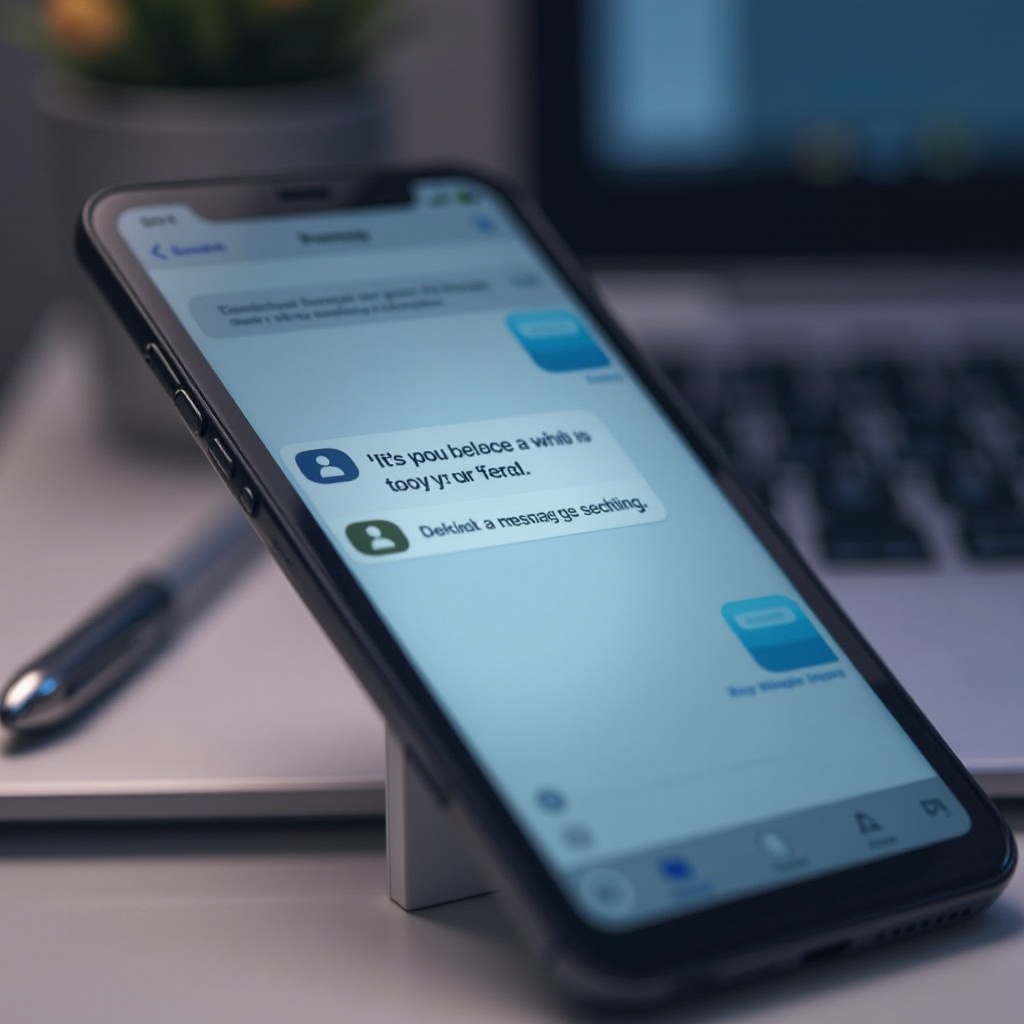
Understanding RCS Messaging
RCS represents an evolution in messaging, primarily available on Android devices. By understanding the core functions of RCS—such as its internet-based operation and enhanced interactive capabilities—you’ll be better equipped to diagnose issues. Knowing what RCS offers and how it operates is the first step in identifying and addressing problems effectively.
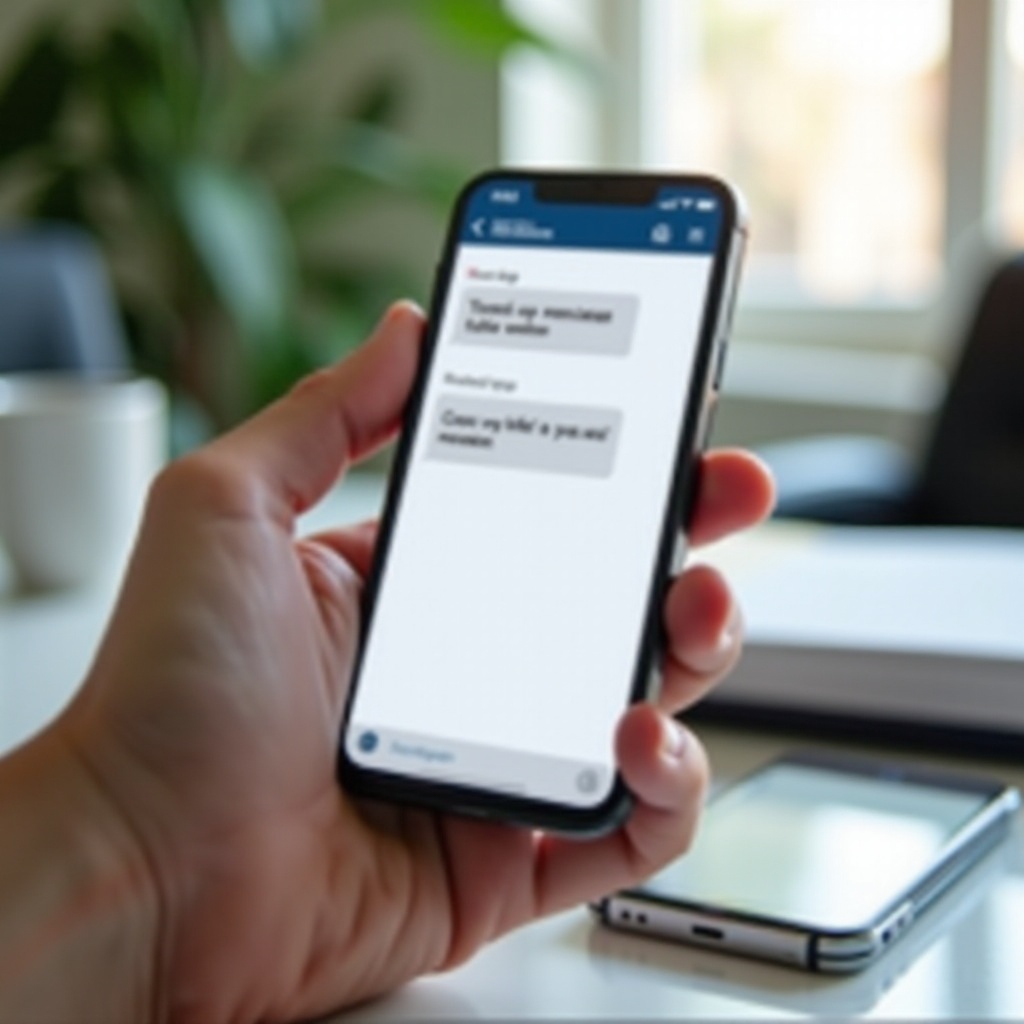
Common Causes of RCS Messaging Issues
Identifying potential causes is crucial before exploring solutions to RCS messaging problems. Various elements could be influencing message delivery issues.
Device Compatibility
Not all smartphones support RCS, which can be a significant barrier. While most newer Android devices have this capability, older models or those running non-Android systems might not. Checking compatibility ensures that your device is equipped to utilize RCS.
Network Connectivity
RCS requires a consistent internet connection, whether it’s via Wi-Fi or mobile data. Inconsistent connectivity can cause delays or prevent messages from sending entirely. Verify that your phone maintains a stable connection for optimal RCS use.
Carrier Limitations
Carriers have their schedules and terms for rolling out RCS capabilities. Some may limit certain features depending on your plan or region. It’s important to confirm your carrier’s RCS support and any limitations they might impose.
Understanding these common causes allows you to troubleshoot more effectively and know what areas require immediate attention.
Step-by-Step Troubleshooting Guide
If your RCS messages aren’t transmitting, the following steps might help rectify the issue:
Verify RCS Settings
- Open your messaging app.
- Navigate to Settings > Chat features.
- Ensure ‘Enable chat features’ is active.
Ensuring settings are correctly configured helps solve basic RCS issues.
Check for Software Updates
Keeping software updated can resolve a variety of connectivity issues and might significantly enhance RCS performance.
- Go to Settings on your device.
- Tap System > Advanced > System Update.
- Install any updates available.
Regular updates can introduce improvements and stability enhancements.
Restart and Reset Network Settings
A simple device restart may fix connectivity issues. If problems persist, consider resetting your network settings:
- Restart your phone and check the RCS function.
- If issues continue, reset network settings: Settings > System > Advanced > Reset Options > Reset Wi-Fi, mobile, and Bluetooth.
This process refreshes network configurations, potentially resolving RCS-related problems.
Reinstall Messaging App
Reinstallation can address app-specific bugs that hinder message transmission.
- Uninstall your messaging app.
- Restart your device.
- Reinstall it from the Google Play Store.
This approach ensures you have the latest app version, fixing any existing bugs.
Advanced Solutions for Persistent Problems
If the basic steps don’t solve your RCS issues, consider these advanced options:
Reset App Preferences
- Go to Settings > Apps & notifications > See all apps.
- Tap the three vertical dots and select ‘Reset app preferences.
Resetting preferences returns permissions to default without deleting data, solving misconfiguration issues.
Clear App Cache and Data
- Navigate to Settings > Apps & notifications > [Your messaging app].
- Tap Storage, then Clear Cache and Clear Data.
Clearing cache can resolve problems arising from corrupted stored data.
Contacting Carrier Support
For issues that persist, carrier intervention might be necessary. Reach out to your carrier’s support for guidance on aligning your account and device settings with their RCS protocol. They can offer network-specific solutions and configurations.
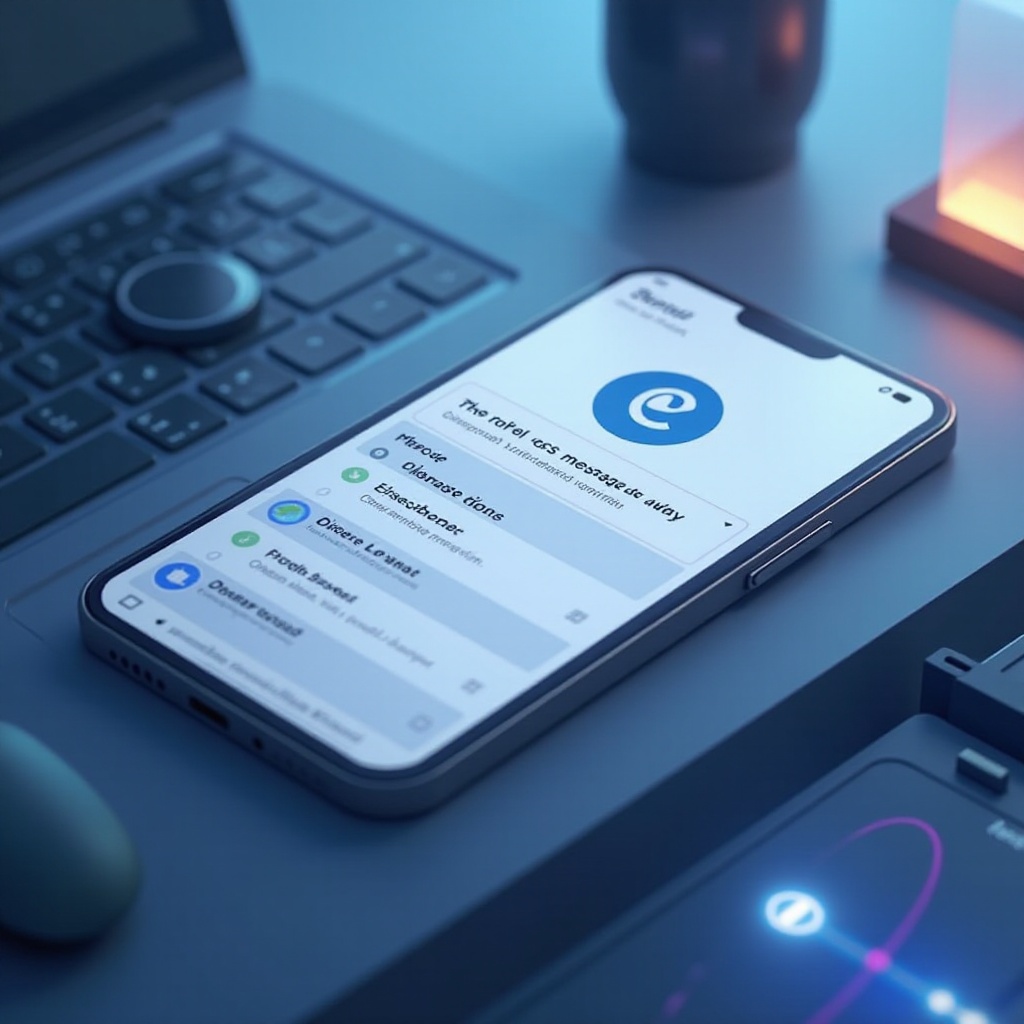
Tips for Maintaining RCS Functionality
For continuous and reliable RCS service:
- Keep your device and messaging app updated.
- Ensure a strong and reliable internet connection.
- Regularly check chat feature settings.
Being proactive helps maintain smooth and efficient messaging capabilities.
Conclusion
RCS messaging deeply enriches your communication capabilities, requiring compatibility, stable networks, and supportive carriers. Adhering to this guide should empower you to fix common RCS issues, ensuring your messages are dispatched seamlessly. Effective troubleshooting guarantees that your rich communication experiences remain unhindered.
Frequently Asked Questions
Why are my RCS messages stuck on sending?
Messages often get stuck due to poor internet connectivity or misconfigured settings. Checking both can typically resolve this issue.
How do I enable RCS messaging on my phone?
Ensure compatibility and then activate it via Settings > Chat features or through your carrier’s app if available.
Can RCS work without internet?
No, RCS requires an internet connection through Wi-Fi or mobile data to send and receive messages.

