How to Restart Your PS4 Without a Controller: Comprehensive Methods
Introduction
Technology can sometimes prove unpredictable, especially for avid gamers relying heavily on their PS4 consoles. Encountering a scenario where your controller is unresponsive or misplaced is not uncommon, causing a temporary halt in gaming sessions. However, understanding how to restart your PS4 without a controller can be a lifesaver.
Various factors, such as a dead battery, technical glitches, or physical damage, can incapacitate your controller. Rather than letting these hinder your gaming, this guide focuses on methods to restart your PS4 using alternatives to the controller. We will cover every angle, ensuring you’re back to gaming smoothly in no time.

Reasons to Restart Your PS4 Without a Controller
Experiencing issues with your controller can happen unexpectedly, leading to potential disruptions in your gaming routine. Controllers can run out of battery, become unresponsive, or even go missing at critical moments. These occurrences highlight the importance of having go-to solutions when a controller is unavailable.
Arming yourself with knowledge about alternative methods ensures you’re always prepared, preventing extended interruptions and allowing for faster resolutions. Often, knowing these alternative methods is faster than scrambling for a replacement controller, giving you the assurance to tackle any controller-related dilemma seamlessly.
Understanding PS4 Hardware and Available Alternatives
Before detailing each method, grasping your PS4 console’s basic functionalities and different alternatives is crucial. The PS4 is designed with a power button, enabling a hands-on approach to control its power. Furthermore, Sony’s PlayStation App offers a digital solution, helping users manage their consoles via connected mobile devices.
Awareness of these alternatives, including using USB keyboards and Bluetooth mice, gives you an edge, providing multiple angles to tackle situations when controllers fail. The subsequent sections will delve into practical and step-by-step solutions for restarting your PS4 without a controller.

Method 1: Using the Console Power Button
The easiest and most direct method involves utilizing the console’s power button:
- Locate the power button on the front of your PS4, which may be touch-sensitive or mechanical.
- Press and hold it for about 7 seconds.
- Await the double beep, indicating shutdown.
- After shutdown, press the button again to restart.
This method is the most straightforward when your controller isn’t an option.
Connecting PS4 Restart Methods
Understanding how each method interlinks is crucial. Once you have mastered restarting your console using the power button, it becomes easier to transition smoothly into more complex approaches, such as using applications or external devices.
Method 2: Restarting via the PlayStation App
Using the PlayStation App is a convenient digital solution:
- Ensure your mobile and PS4 are on the same network.
- Install the PlayStation App from your device’s app store.
- Log into your PlayStation Network on the app.
- Use ‘Connect to PS4’ to access power options.
- Choose the restart option.
This versatile tool empowers easy and remote management of PS4 power settings without a physical touch.
Method 3: Alternative Input Devices
When digital solutions or direct console use aren’t feasible, alternative input devices can come in handy:
Connecting a USB Keyboard
- Plug a USB keyboard into a PS4 USB port.
- Utilize the keyboard for navigation and power actions.
Using a Bluetooth Mouse
- Pair a compatible Bluetooth mouse.
- Via settings, manage devices using the mouse.
These devices open another layer of operational fluency by overcoming controller-based limitations.
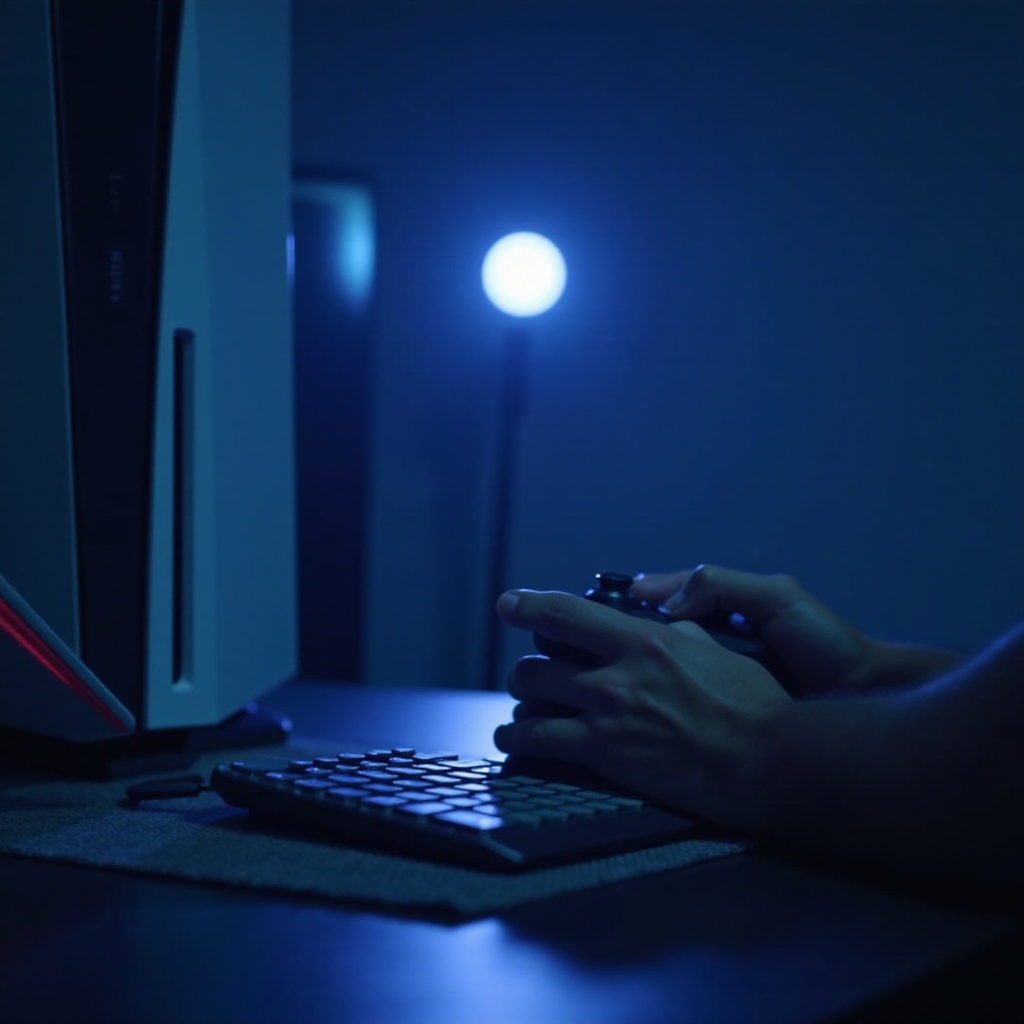
Troubleshooting Common Issues
Even alternative methods can encounter glitches. Here’s a quick troubleshooting guide:
Console Unresponsive to Power Button
- Verify the button is correctly used
- Inspect for any physical damage
- Confirm proper PS4 power connection
PlayStation App Connectivity Problems
- Check your Wi-Fi stability
- Ensure all devices are updated
- Restart your mobile device and retry
Alternative Devices Pairing Issues
- Confirm device compatibility
- Apply available firmware updates
- Restart affected devices
Addressing these issues effectively can restore seamless PS4 operation.
Tips for Preventing Future Controller Issues
Taking preventive steps can fend off frequent challenges:
- Keep controllers charged, avoiding battery failures
- Designate a specific storage spot for controllers
- Consider investing in duplicate controllers for backup
Implementing these practices means fewer interruptions.
Conclusion
Mastering the art of restarting your PS4 without a controller equips you with essential gaming skills. Whether you utilize the console button, PlayStation App, or external devices, these methods ensure minimal disruption to your playing time. Being prepared with alternative solutions can keep your gaming running uninterrupted.
Frequently Asked Questions
Can I restart my PS4 using any mobile device?
Yes, as long as the device can run the PlayStation App and is on the same network as your PS4.
What should I do if my PS4 doesn’t restart through these methods?
Try troubleshooting steps outlined for each method, and check your console and app settings for issues.
Is it possible to prevent these issues from recurring?
Yes. Regular maintenance, controller charging, and utilizing backups can significantly reduce recurrent issues.

