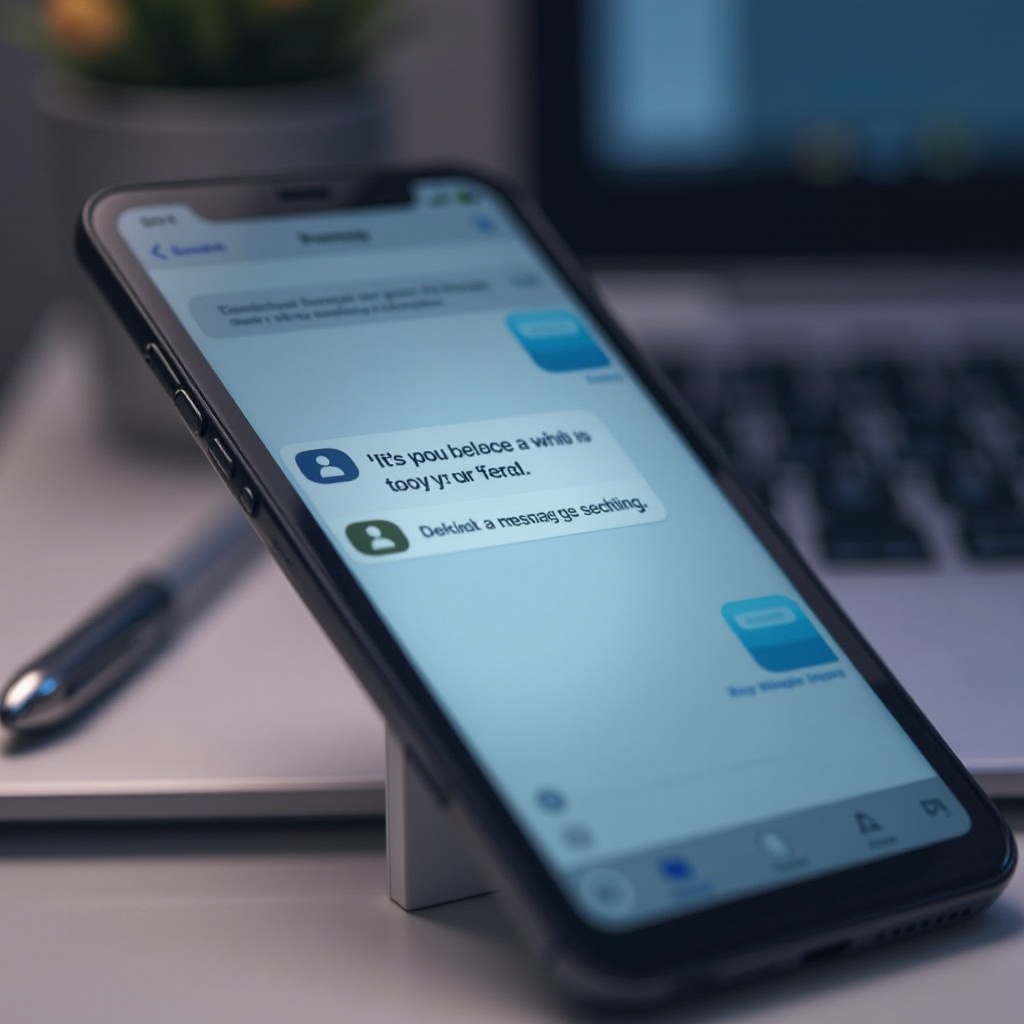How to Scan a QR Code on Windows 11
Introduction
QR codes are omnipresent in today’s digital landscape; they adorn everything from product packaging to event tickets. As we increasingly rely on this technology, knowing how to scan QR codes using different devices, including Windows 11 PCs, becomes essential. Windows 11 provides several options to simplify QR code scanning, making it an easy process for users of all skill levels. This comprehensive guide explores various methods available on Windows 11, enhancing your tech skills and productivity. With step-by-step guidance and a focus on security, you’ll soon navigate QR codes like a pro.

Understanding QR Codes
To harness the power of QR codes, one must understand their function. QR, or Quick Response, codes are square-shaped images capable of storing URLs, text, contact information, and more. They facilitate rapid digital access and information retrieval, playing a crucial role in industries such as marketing, logistics, and events. Consumers benefit from the speed and efficiency of QR code interactions, further driving their widespread adoption. Mastering QR code scanning on Windows 11 maximizes these advantages, allowing you to seamlessly interact with digital content.
Using Built-in Windows 11 Features for QR Code Scanning
Windows 11 introduces several built-in features designed for efficient QR code scanning. These tools not only enhance user convenience but also ensure a seamless experience.
Camera App Overview
The Camera app on Windows 11 is a multifaceted tool that goes beyond capturing photos and videos. It’s equipped to handle QR code scanning effectively, leveraging your device’s camera. The app’s user-friendly interface makes it a popular choice for users who seek simplicity without compromising on functionality.
Microsoft Edge Browser Scanning
Microsoft Edge, Windows 11’s default browser, comes with native QR code scanning capabilities. This feature integrates seamlessly into your browsing experience, eliminating the need for additional applications. With Edge, you can quickly engage with QR codes while surfing the web, turning any browsing session into a digital interaction opportunity.
Step-by-Step Guide to Scan QR Codes with the Camera App
Scanning QR codes with the Camera app in Windows 11 is a straightforward process. Here’s a step-by-step guide:
- Open the Camera app via the Start menu by searching for ‘Camera’.
- Ensure that your device’s camera is functional and grant access if prompted.
- Align the QR code within your camera’s frame.
- Once detected, a notification will appear, directing you to the associated URL or information.
- Click the notification or follow instructions to access the QR code’s content seamlessly.
With these steps, the Camera app becomes an effortless tool for QR scanning, ensuring you can access content promptly.
Alternative Methods to Scan QR Codes on Windows 11
While Windows 11 offers robust built-in features, alternative methods can enhance your QR code scanning options.
Utilizing Third-Party Apps
Various third-party apps are available for Windows devices to expand QR code scanning capabilities. Applications such as QR Code for Windows, QR Scanner Plus, and CodeTwo QR Code Desktop Reader offer additional functionality like history tracking and batch scanning, enhancing your overall experience.
Web-Based QR Code Scanners
For those who prefer not to install additional software, web-based scanners present a viable solution. Sites like WebQR and QRStuff allow you to upload QR code images or use your device’s camera directly from the browser. These tools require only an internet connection, making QR scanning accessible wherever you are.

Troubleshooting Common QR Code Scanning Issues
Encountering issues while scanning QR codes is not uncommon. Here’s how to troubleshoot potential problems:
- Ensure the environment is well-lit to improve scanning accuracy.
- Keep the QR code within the camera’s focused view and minimize movement.
- Clean your camera lens to ensure a clear image.
- Update the Camera app to ensure access to the latest features and bug fixes.
- Check that the QR code is intact and unfaded, as damage or wear can impair detection.
By following these guidelines, you can increase your success rate and minimize scanning frustrations.
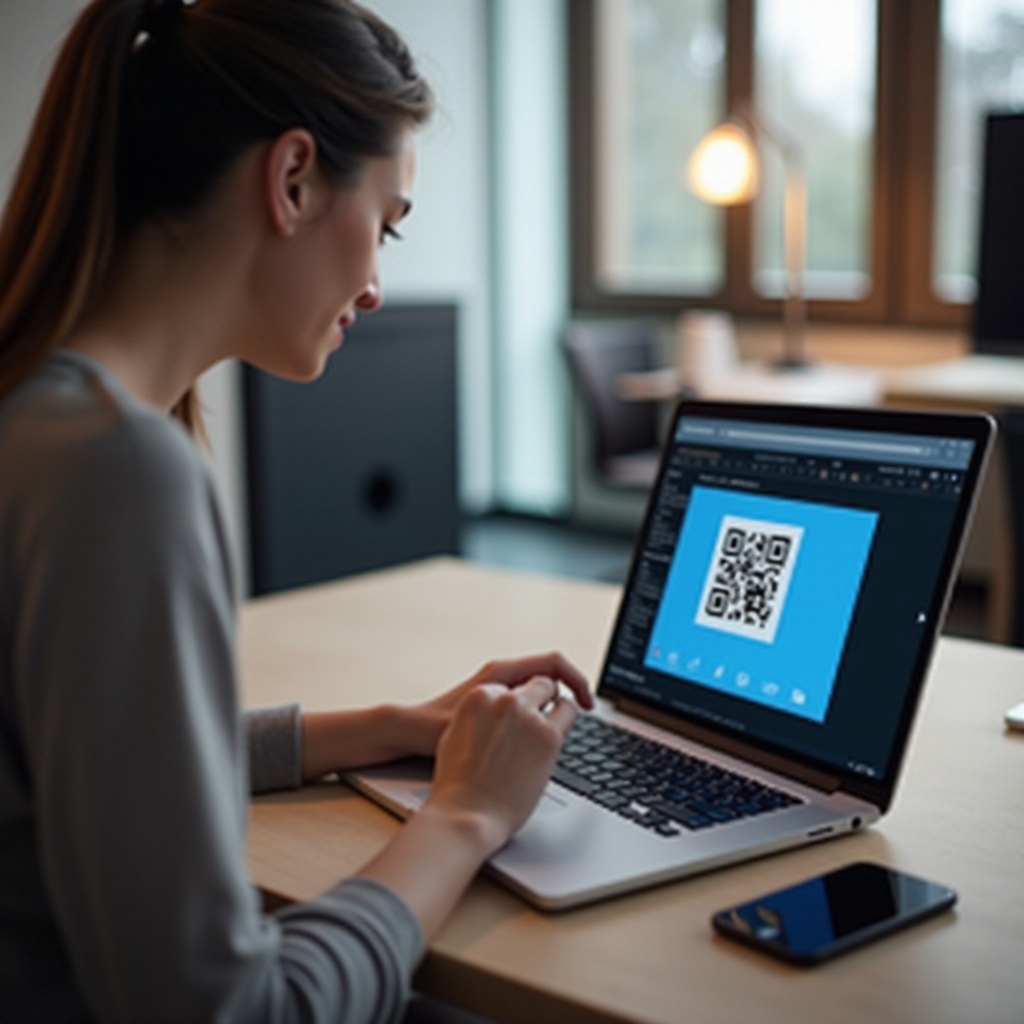
Ensuring Security While Scanning QR Codes
While QR codes offer convenience, it’s crucial to consider security measures to protect your device and data:
- Verify the reliability of the QR code source before scanning.
- Avoid codes from unknown or suspicious sources.
- Use up-to-date security software to safeguard your device from potential threats post-scan.
- Regularly update your system with the latest security patches from Microsoft to address known vulnerabilities.
By implementing these precautions, you can ensure safe and secure engagement with digital content via QR codes.
Conclusion
Developing expertise in scanning QR codes on Windows 11 is an invaluable skill. With various native features, alternative methods, and a focus on security, you can transform your Windows device into an efficient QR code scanner. By exploring different approaches and matching them to your needs, you’ll achieve seamless interactions with digital content. Windows 11 offers multiple solutions that simplify the scanning process, making it accessible and effortless.
Frequently Asked Questions
What should I do if the QR code doesn’t scan on my device?
Ensure the environment is well-lit, clean your camera lens, and confirm the QR code is intact.
Can Windows 11 natively open QR code links without third-party apps?
Yes, through the Camera app or the Microsoft Edge browser’s built-in scanner.
How can I ensure the QR code I’m scanning is safe?
Verify the QR code source is trustworthy and use the latest security software to protect your device.