How to Erase a Computer Before Disposal: A Comprehensive Guide
Introduction
In a digital era where data breaches and privacy issues are rampant, properly erasing a computer before disposal is paramount. Every device from your desktop at home to your laptop used for work contains sensitive information that can lead to serious implications if mishandled. Simply deleting files is insufficient and can leave your data vulnerable to recovery. Whether you plan to sell, donate, or discard your old computer, this guide provides the necessary steps for a complete and secure wipe. Discover why proper data erasure is critical, and learn how to efficiently erase your computer using both built-in tools and trusted third-party software.

Why Erasing Your Computer is Crucial Before Disposal
A computer holds calendars, personal documents, and sometimes professional work files that should always remain confidential. With inadequate erasure, these files can be retrieved using data recovery software, exposing you to potential identity theft or privacy breaches. Not only does it risk your personal security, but it could also violate privacy laws if your computer contains sensitive business or client information. By ensuring your computer is carefully erased, you protect yourself and others from potential data breaches, making it a crucial step before disposal.
Preparing to Erase Your Computer
Preparation is key before commencing the data erasure process. This involves a few steps to safeguard your valuable information and ensure a seamless transition.
Backing Up Important Data
- Identify important files and data you intend to preserve.
- Utilize an external hard drive or a secure cloud service to back up these files. Verify that the backup transfer was complete before wiping.
- For added security, consider encrypting sensitive backups, ensuring they remain protected.
Removing External Accessories
- Disconnect USB drives, printers, and other peripheral devices to prevent accidental data transfer.
- Remove any memory cards or additional storage from the device.
- Turn off wireless accessories such as Bluetooth devices.
Ensuring all data is secured and accessories are removed paves the way for effective data erasure and prepares your device for disposal.
Methods for Erasing Computer Data
You’ll need the right tools tailored for your operating system to effectively erase your computer. Both built-in and third-party solutions can be employed.
Using Built-in Operating System Tools
Most operating systems have utilities designed for data wiping. Windows includes a ‘Reset PC’ option that offers a complete data wipe. For macOS users, Disk Utility provides a reliable method to clean your disk.
Recommended Third-Party Software
Some users prefer additional security through third-party software:
- DBAN (Darik’s Boot and Nuke): A robust, open-source program perfect for erasing hard disks thoroughly.
- Eraser: Excellent for Windows, it offers multiple overwriting techniques for secure deletion.
- CCleaner: Provides comprehensive cleaning options, including detailed drive wiping.
These tools present enhanced security measures, ensuring the data is irretrievably erased.
Step-by-Step Guide to Windows Secure Erase
- Navigate to “Settings” and then “Update & Security.”
- Choose “Recovery” in the sidebar.
- Under “Reset this PC,” opt for “Get started.”
- Pick “Remove everything” for a full data wipe.
- Follow further prompts, choosing “Remove files and clean the drive” for thorough erasure.
- Walk through the on-screen instructions to finalize the process.
Step-by-Step Guide to Using macOS Disk Utility
- Restart your Mac, pressing “Command + R” to access Recovery Mode.
- Choose “Disk Utility” from the options available.
- Select your startup disk and hit “Erase.”
- Decide on a file format, typically “Mac OS Extended” or “APFS.”
- Choose a security level for erasure.
- Confirm and allow the process to conclude.
Following these guides accurately ensures your data is efficiently and securely erased using the tools recommended by each operating system.
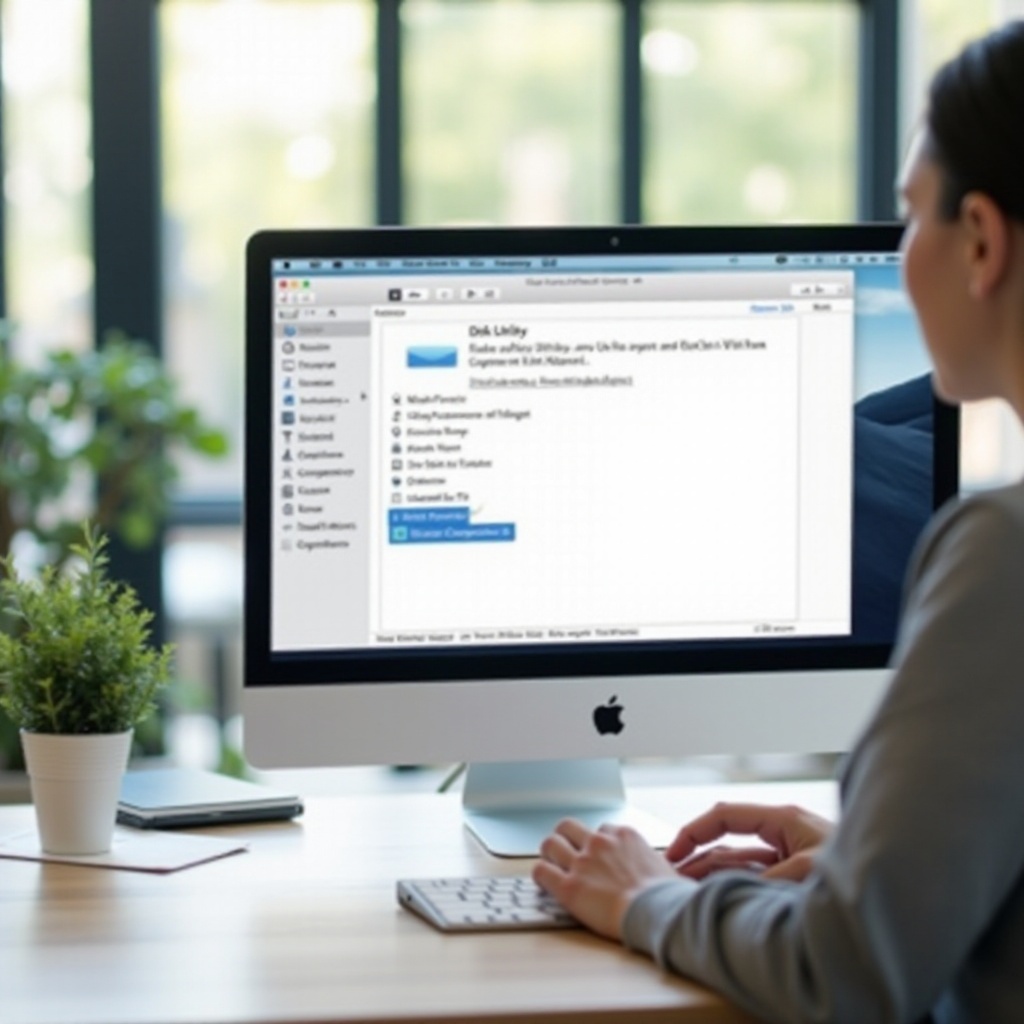
Verifying Data Erasure
Verification ensures that your data has been removed completely and cannot be retrieved.
Tools for Verification
- Recuva: Attempt file recovery to check for leftover data. If files are found, a further wipe is necessary.
- File Shredder: Assists in confirming the deletion of all data, providing a secondary check.
Best Practices for Ensuring Complete Erasure
- Use multiple pass cleaning if using third-party software.
- Incorporate a mix of quick and deep scans for verification.
- Regularly audit erasure if retaining sensitive data for extended periods before disposal.
Complete verification not only assures you but also simplifies compliance with regulations regarding data disposal.
Additional Considerations for Disposal
Erasing your computer is just the first step in responsible disposal, incorporating hardware management and environmental consciousness.
Environmentally Responsible Disposal Options
Leverage certified e-waste recycling centers that adhere to ethical dismantling and recycling practices, reducing environmental harm.
Understanding Legal and Privacy Concerns
Be aware of data protection laws applicable in your area. Confirm that specific standards for data destruction are met, possibly acquiring certificates of erasure from professional services.
With these factors, you ensure your device is disposed of responsibly, respecting both privacy and environmental standards.
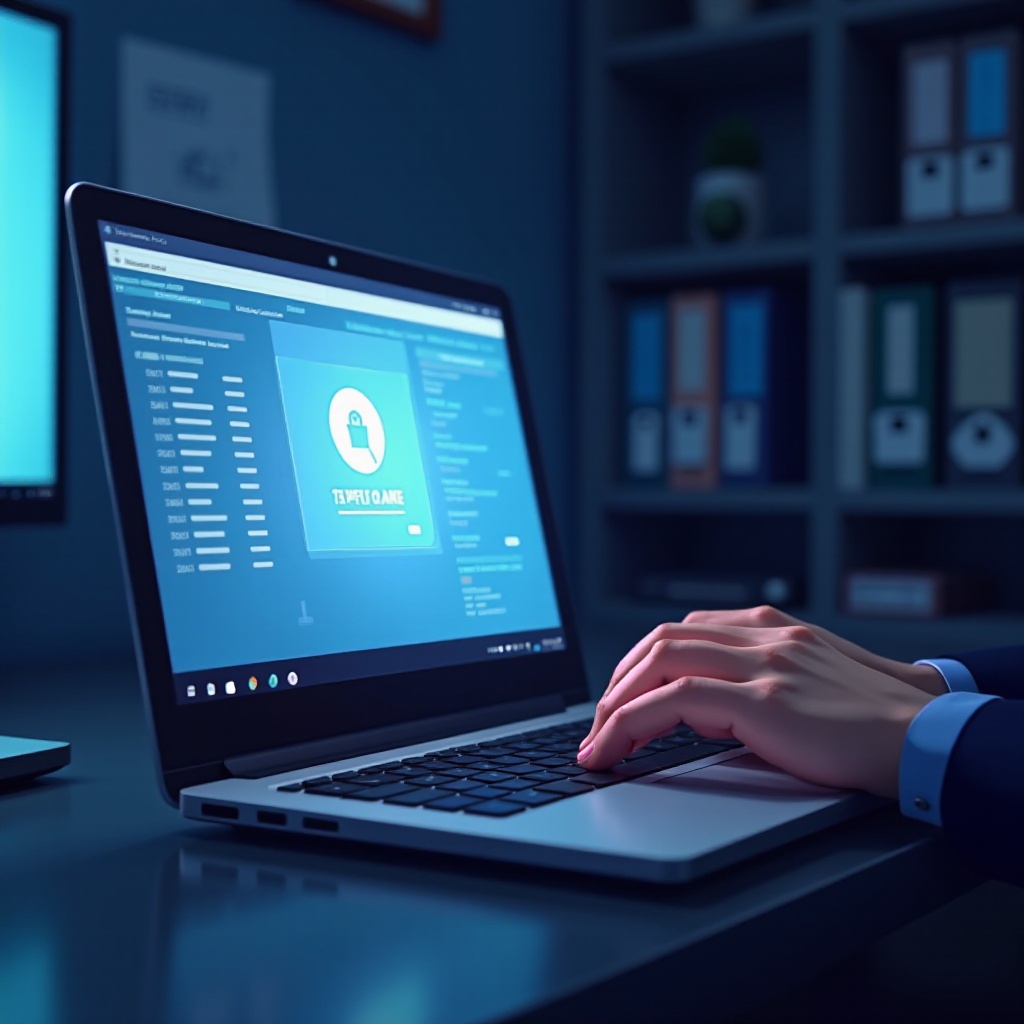
Conclusion
Securing data before disposing of your computer is more than a task—it’s a responsibility. By following careful preparation steps and using reliable erasure methods, you safeguard against unauthorized data access. Whether employing built-in systems or third-party software, your thorough approach ensures compliance with legal expectations and contributes to environmental well-being.
Frequently Asked Questions
How often should I erase my computer’s data?
Regularly clear your computer of sensitive files. A full wipe is necessary before device disposal or transfer.
Can I recover data after erasing my computer?
After a thorough, secure erase using recommended methods, recovery should be impossible. Verification tools can check this.
What should I do if I want to donate my computer?
Perform a complete data wipe using secure methods, and ensure the hardware is in good condition before donating. Check the recipient’s ability to handle potential e-waste responsibly.

